blacksmithforlife
RRCRat Rig Community [Unofficial]
•Created by blacksmithforlife on 4/26/2024 in #ratos-support
Rules and Discussion
General Forum Posting Rules:
1) Read the pinned posts and the https://discord.com/channels/582187371529764864/1046952693480038500
2) Use descriptive titles. Include applicable logs and printer.cfg in your post.
If you're running RatOS 2.1 or above, please attach a debug zip (which you can download from the sidebar in the configurator) to your post.
3) Search before you post.
There is a good chance your issue was already discussed.
4) Make your own post.
Do not hijack another post with your own issue, please open a new Post if there was no solution yet or wait for a reply.
FAQ:
* CB1 wifi - the CB1 can have issues hosting the wifi and trying to scan for available networks when using the configurator. To manually edit the wifi open
/boot/system.cfg and edit the lines to match your setup
* how to recover from a hard reset
1) log into your pi
2) run sudo ~/printer_data/config/RatOS/scripts/ratos-update.sh
3) if you are still having issues after that post in #ratos-support
* Will <INSERT BOARD NAME> be supported in the future?
This depends on someone creating a merge request with the required changes to support the new board. The fastest way to get support for a board that is currently unsupported is to get it working yourself and then submit the merge request on GitHub.
* to disable the ratos SSID hotspot run
sudo systemctl disable autohotspot6 replies
RRCRat Rig Community [Unofficial]
•Created by blacksmithforlife on 3/8/2023 in #ratos-support
help testing orange pi 3 lts
https://github.com/jscancella/RatOS/suites/11416573936/artifacts/588213660 in case anyone wants to try out the orange pi 3 lts image of ratos I created. If this works then Mikel can merge in my pull request and we can add it to the experimental supported boards.
You must be signed into GitHub for that link to work properly.
311 replies
RRCRat Rig Community [Unofficial]
•Created by blacksmithforlife on 1/28/2023 in #fix-my-printer
Correct g-code flavor for prusaslicer and klipper?
I first used
Marlin (legacy) but it didn't give layer information and it seemed to run slower than it should. I then tried Marlin 2 but I keep getting these errors in the console: Invalid M204 command "M204 P1000"
I am planning on trying Smoothie next, but I am wondering what other people are using for the g-code flavor when using prusaslicer and klipper?5 replies
RRCRat Rig Community [Unofficial]
•Created by blacksmithforlife on 1/6/2023 in #ratos-support
run shell command example?
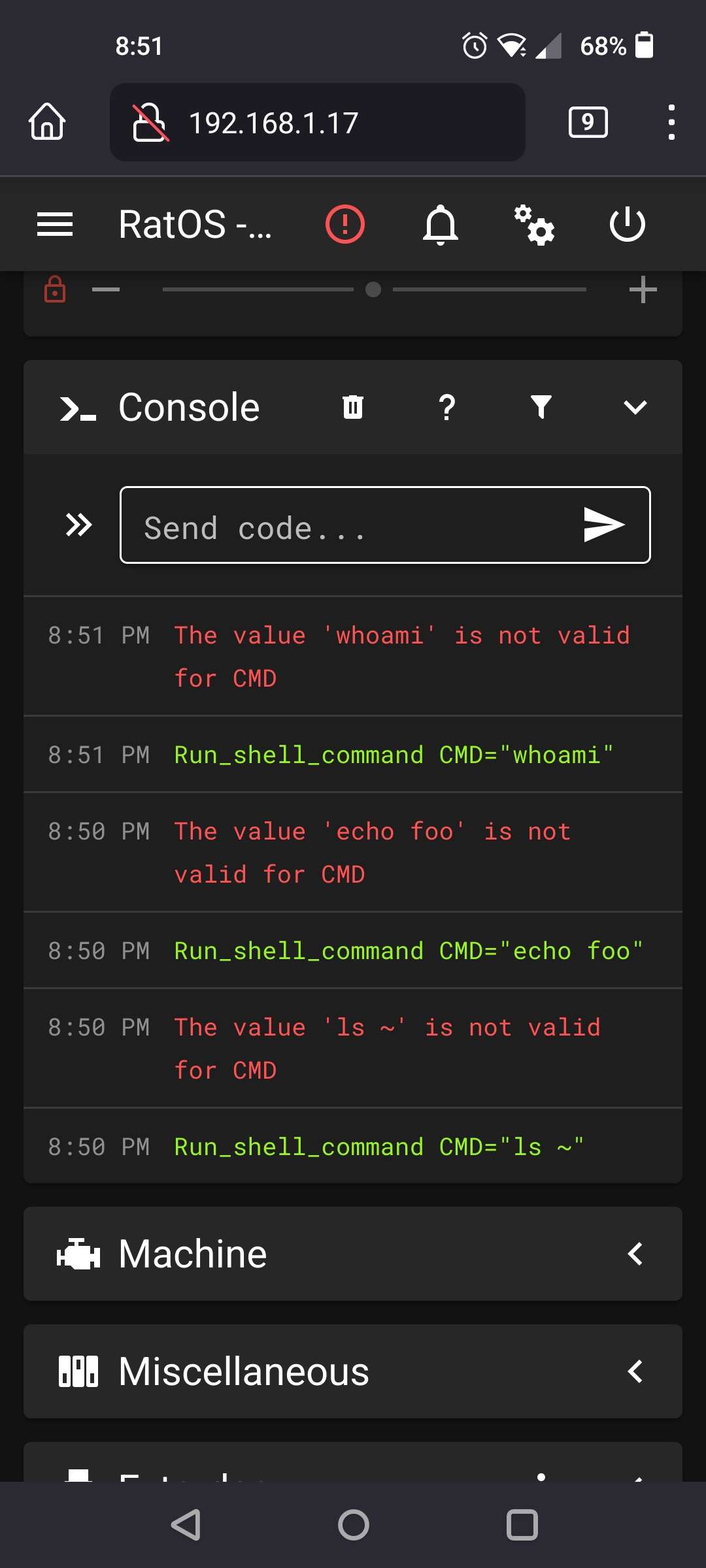
7 replies
RRCRat Rig Community [Unofficial]
•Created by blacksmithforlife on 11/29/2022 in #ratos-support
frequently asked questions - MCU connection issues
I have been working on a FAQ for this: I hope some of it helps
* MCU POWER JUMPER was not actually removed. If you don't remove this jumper, the Octopus board is unable to use USB to communicate with the PI * edit your printer.cfg. If you didn't edit your printer.cfg to match your setup, klipper will be unable to connect to the octopus board. Go through each line of the printer.cfg file and uncomment the lines that are needed for your setup. * Bad wiring. There are several warnings about fixing the endstops wiring. If you fail to do this you will short your board and cause damage. There may also be other wiring/shorts. If you are still having issues disconnect everything but power to the octopus board and the USB to the PI and then try again. If the PI complains about temperature out of range (this is expected because you disconnected your thermistors) then you know you had a wiring issue. Shutdown and reconnect one item, then turn everything back on. Continue to do this until you get the MCU connect error again, and whatever that last item you connected is the problem. * Bad USB Cable. You need to connect USB A (the Big rectangular plug) on the PI, and USB C (the very small plug like the one you use on your cell phone) to the Octopus board. If you already have it connected like this, try a different USB Cable as the one you are using might be broken or power only.
If none of that still fixes your issue, you will need to SSH into your raspberry PI and run some commands: * SSH into your PI * disconnect your octopus board * run
* MCU POWER JUMPER was not actually removed. If you don't remove this jumper, the Octopus board is unable to use USB to communicate with the PI * edit your printer.cfg. If you didn't edit your printer.cfg to match your setup, klipper will be unable to connect to the octopus board. Go through each line of the printer.cfg file and uncomment the lines that are needed for your setup. * Bad wiring. There are several warnings about fixing the endstops wiring. If you fail to do this you will short your board and cause damage. There may also be other wiring/shorts. If you are still having issues disconnect everything but power to the octopus board and the USB to the PI and then try again. If the PI complains about temperature out of range (this is expected because you disconnected your thermistors) then you know you had a wiring issue. Shutdown and reconnect one item, then turn everything back on. Continue to do this until you get the MCU connect error again, and whatever that last item you connected is the problem. * Bad USB Cable. You need to connect USB A (the Big rectangular plug) on the PI, and USB C (the very small plug like the one you use on your cell phone) to the Octopus board. If you already have it connected like this, try a different USB Cable as the one you are using might be broken or power only.
If none of that still fixes your issue, you will need to SSH into your raspberry PI and run some commands: * SSH into your PI * disconnect your octopus board * run
dmesg -w and while it is running, plug your octopus board into your PI
* examine the output and see if there are errors trying to connect. If there, it will depend on the error what the next step is.21 replies