DanielFreden (Dash for UE5)
PDPolygonflow Dash
•Created by DanielFreden (Dash for UE5) on 3/20/2025 in #faq
Low Quality Texture / Material Resolution on Materials from the Dash Content Browser
If you drag in materials or assets from the Dash Content Browser, especially Megascans from FAB and the quality looks bad, the most likely problem is that the textures have VT enabled.
To fix this:
1. Go to your project setting, then search for Virtual textures and Uncheck the "Enable Virtual Textures on Import".
2. Then right click on the material/asset in the Dash Content Browser and choose "Find in Browser"
3. Then delete this asset/material folder from the UE Content Browser.
4. Drag in the asset/material from the Dash Content Browser again, and now it should look much better!
Video guide below
1 replies
PDPolygonflow Dash
•Created by DanielFreden (Dash for UE5) on 2/10/2025 in #faq
Flickering Meshes
If you get any flickering meshes you can try these ideas:
1. Disable "Support Hardware Ray Tracing"
2. Turn on Nanite on the mesh
3. Run this command: r.Lumen.ScreenProbeGather.ScreenTraces.HZBTraversal 0 in the CMD in Unreal
4. Run this command foliage.LODDistanceScale 5 in the CMD in Unreal
1 replies
PDPolygonflow Dash
•Created by DanielFreden (Dash for UE5) on 1/20/2025 in #faq
Error regarding Intermediate\PipInstall\Lib\site-packages
If you ever get an error in the UE output log that is mentioning this, it will most likely be solved by closing Unreal, and then deleting this Intermediate folder. Then starting Unreal again 🙂
1 replies
PDPolygonflow Dash
•Created by DanielFreden (Dash for UE5) on 12/16/2024 in #faq
Uninstalling Dash
If you need to uninstall Dash for whatever reason, here are some guidelines:
1. Try to search for Uninstall Dash in the Windows search, you should be able to find an exe if you are on Dash 1.8.2 or above
2. If you did not find it, or Dash is still listed in "Installed Apps" in Windows Settings, open the Windows Registry Editor and go to HKEY_CURRENT_USER\Software\Microsoft\Windows\CurrentVersion\Uninstall and see if there is any Dash entries there, if there are, delete them. They won't be named Dash, so you need to search or scroll through them to see if Dash is mentioned in their details panel.
If you are installing a new version of Dash, usually you don't need to uninstall previous version, but if you are experiencing problems after a new version, it is probably a good idea to uninstall and then install the new version 🙂
1 replies
PDPolygonflow Dash
•Created by DanielFreden (Dash for UE5) on 7/5/2024 in #dash-feedback
Dash Intro Video - Suggestion Thread
Hey Hey! We are planning on doing a proper Dash introduction video that should cover all the important basics of Dash, if you have any suggestions on parts/tools/features in Dash that we really should include, please let us know in this thread! 🙏 🙏
1 replies
PDPolygonflow Dash
•Created by DanielFreden (Dash for UE5) on 6/17/2024 in #faq
Polyhaven Issues
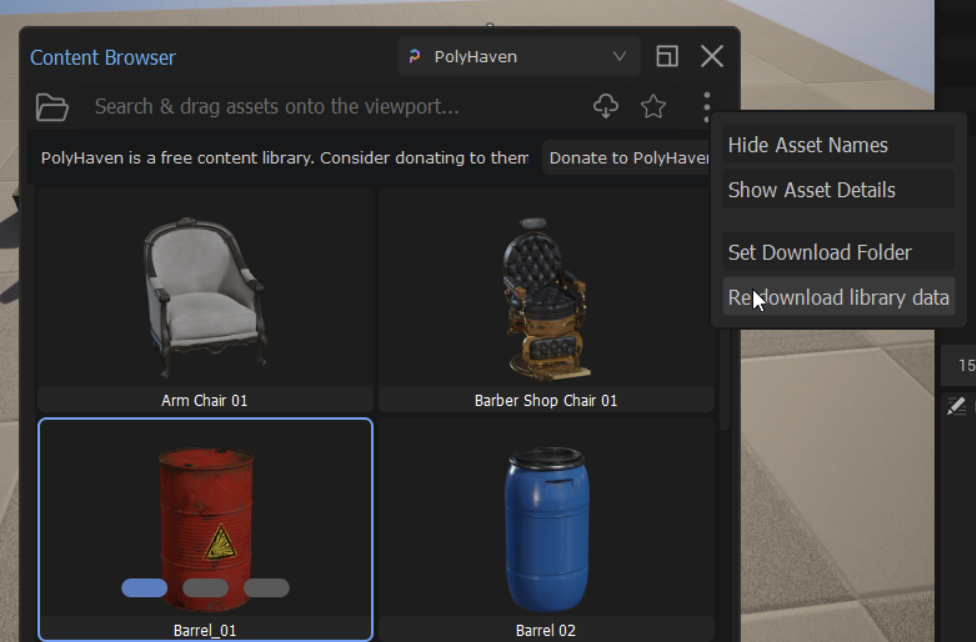
1 replies
PDPolygonflow Dash
•Created by DanielFreden (Dash for UE5) on 3/22/2024 in #faq
Can I pause or freeze tools?
Yes you can! We have this freeze function inside the menu of most of the tools in Dash
1 replies
PDPolygonflow Dash
•Created by DanielFreden (Dash for UE5) on 3/12/2024 in #faq
LOD/Culling Problems
If you get objects not being visible or showing bad LODs there are a couple of things you could try:
If you have nanite objects with masked materials and they are culled then you can lower Opacity Mask Clip Value for each material
4 replies
PDPolygonflow Dash
•Created by DanielFreden (Dash for UE5) on 3/12/2024 in #faq
Megascans/Bridge assets not visible in the Content Library
If the Megascans view in the Content Library is empty for you even though you have assets downloaded from UE-Bridge, the most probable reason for this is that the Content Library couldn't locate where you downloaded your Bridge assets.
Here is a short video showing you how to locate the Bridge "UAsset" folder and add that path to the Content Library.
Sometimes it takes a minute for the newly downloaded assets from Bridge to appear.
Also worth noting is that your assets downloaded from standalone Bridge or from the Megascans website are not supposed to be able to be seen inside the Content Library. We currently only support the UE-Bridge assets.
P.S, make sure to use the paper clip icon on the right in the preferences window to assign the path, do not paste it directly into the path box. And also make sure to restart UE and download a couple more assets from UE Bridge if it ain't working directly after setting the path.
2 replies
PDPolygonflow Dash
•Created by DanielFreden (Dash for UE5) on 3/4/2024 in #faq
Edit Individual meshes after scattering
To do this you have a few options:
5 replies
PDPolygonflow Dash
•Created by DanielFreden (Dash for UE5) on 2/8/2024 in #faq
Converting Scatter Instances or Procedural Meshes
In general, our Scatter tools create HISM instances (same as UE foliage or UE PCG) and tools such as The Terrain or Road Tool create procedural meshes.
Scatter Tools (Surface Scatter, Grid Scatter, Physics, etc.):
You don't need to convert them or break the link towards the tool, but if you move the meshes you have scattered upon the performance will of course be better if the tool link is broken. So here are some options that are useful in different scenarios:
1. From within the Scatter Tool in question, open the menu and click Delete, that will will delete the tool and thus break the connection so you can't edit the result anymore with our tool. But the result will of course exist in the environment. The result is still an HISM. This connection would also be broken if you delete the original mesh you are scattering, or for example, the spline you have used in a Path Scatter.
2. Merge Actors: This will also break the tool connection so you can't modify the settings afterward. And this is more useful if you have scattered stuff with Physics rather than a tool such as Surface Scatter. Here it goes from HISM to one Static Mesh, or from several Static Meshes to one Static Mesh.
3. Convert to Foliage: It breaks the tool connection and gives you the ability to use the normal foliage tool in UE to paint delete/add on the result to further customize it. The result is still a HISM but, it will respect World partitioning which could be very good in certain scenarios. And another bonus is that you can replace the scattered objects with blueprints if you want. So if you know you are 100% certain you don't need to adjust the settings in Surface Scatter any more, doing this conversion is recommended.
Procedural Meshes/Tools (Terrain tool, Road Tool, etc):
1. Procedural to Static Mesh: Procedural meshes are in general heavy and not very good, so once you know for certain that you are satisfied with the settings in the tool, you should convert it to a static mesh to get the best possible performance.
1 replies
PDPolygonflow Dash
•Created by DanielFreden (Dash for UE5) on 2/5/2024 in #faq
Displacement
Dash has a displacement setup in its UE5.3 and 5.4 Megascans materials by default. (Not for the Poly Haven assets)
To use it, make sure that the mesh you're applying the material on has nanite enabled. If it is not turned on, you can search for nanite in Dash to find an action that will turn it on (Actor Switch Nanite), on your selected mesh.
Then also make sure that nanite tessellation is enabled in UE5. You can do that by running enable nanite tessellation command in the Dash prompt bar, if you haven't enabled it already. Once that's done, drag and dropping any material on your mesh will have tessellation working. You can then also adjust it from within our Material Edit tool.
If your material doesn't have displacement still, then make sure to delete the Megascans asset from the UE Content browser, just so Dash can reimport it when you drag it in from the Dash Content Library.
Another thing that is important is that the mesh you are trying to Displace, has to be a static mesh, it can't be a Procedural Mesh, like the Dash Terrain. You can convert a Procedural Mesh to a Static Mesh by searching for "Convert to static" in Dash 🙂 And after you have done this, remember to use the action "Actor Switch Nanite" 🙂
3 replies
PDPolygonflow Dash
•Created by DanielFreden (Dash for UE5) on 1/23/2024 in #dash-feedback
Website Improvement Suggestions
If you have any ideas on how we could improve our website, polygonflow.io to make it easier to understand for new visitors and also more useful for current users of Dash, please let us know by sending replies to this post. 🙏 🙏
8 replies
PDPolygonflow Dash
•Created by DanielFreden (Dash for UE5) on 12/18/2023 in #faq
Plugin 'GraphNUnrealPlugin' failed to load
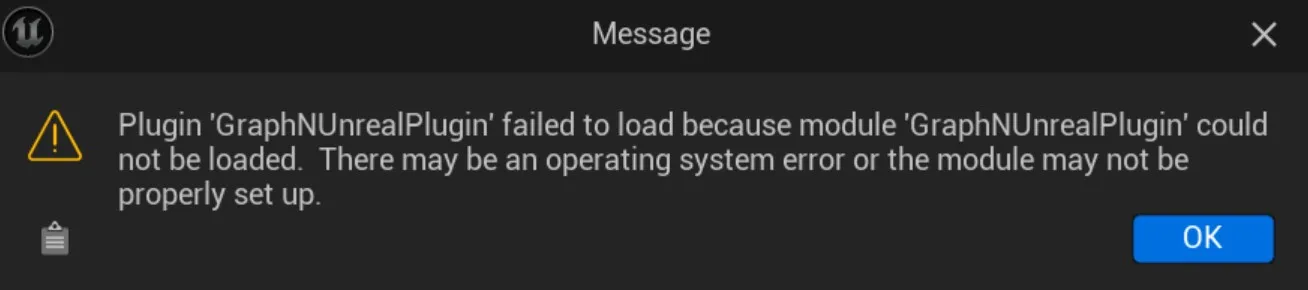
1 replies
PDPolygonflow Dash
•Created by DanielFreden (Dash for UE5) on 11/30/2023 in #faq
License Manager Problems
If you ever get an error similar to "Date header is not valid" the reason is most likely due to your Windows Time is out of sync.
By following the steps in this article you should be able to sync it and then once you try to open Dash again it should work just fine.
https://www.pcworld.com/article/1513815/how-to-make-your-laptop-change-time-zones-automatically-in-windows-11.html
If you get "unknown authorization method'" or the activation simply does not work, you could try the following:
1. The time fix above!
2. Close Unreal, run cmd.exe as admin and then run 'winmgmt /resetrepository' command
3. Try to disable VPN or Proxy, or give access to the following URL: https://api.licensespring.com/
If you still have issues, please let us know!
3 replies
PDPolygonflow Dash
•Created by DanielFreden (Dash for UE5) on 11/1/2023 in #faq
Installation of Dash Failed
So ideally the installer should find your UE versions automatically and install properly. But if you come to this step in the installation and it does not find your UE versions, you need to follow these steps:
9 replies
PDPolygonflow Dash
•Created by DanielFreden (Dash for UE5) on 10/27/2023 in #faq
Transferring UE Scene to another Computer
If you are gonna transfer your UE scene to another PC and want to be able to continue adjusting the Dash tools, you need to make sure to also move the associated json file that we create when you are using Dash.
This JSON file is named after your level name and is located next to your level.
If you are using P4 or similar solution, make sure to fix so that this file is moved alongside the rest of the files.
If that is not possible, we have an export/import button available on the main Dash menu, accessible by clicking the vertical dots on the left side of the Dash prompt bar.
1 replies
PDPolygonflow Dash
•Created by DanielFreden (Dash for UE5) on 10/10/2023 in #faq
Path Scatter - How to scatter on a curve/spline
Just as you can scatter on an surface, on top of a mesh or on another Scatter Instance by dragging and holding Ctrl from our Content Library, you can also scatter on a curve/spline directly. Just select your curve/spline and drag your asset while holding CTRL from our Content Library, then when you release it, make sure to choose Scatter on Selected. That will use our Path Scatter tool to scatter your mesh on the spline/curve. And then you can of course tweak the settings however you like. In this example we scatter two instances of planks in order to create some flat planks and some standing planks outside the flat planks.
You can of course also select multiple curves/splines before dragging and then it will scatter on all splines directly.
1 replies
PDPolygonflow Dash
•Created by DanielFreden (Dash for UE5) on 9/22/2023 in #faq
Object Masking vs Proximity Mask
In some scenarios you might not get good enough results with proximity mask, then you could try the Object Masking feature instead.
Object Masking uses raycasting, and allows you to even remove stuff that's inside the barrel, for example. This results in much better proximity accuracy.
Proximity Masking is point-based and will rely on all the vertices of your barrel to keep the closest plants to them. It has no "interior" awareness or anything of the sort. It's much, much faster, ofc.
1 replies
PDPolygonflow Dash
•Created by DanielFreden (Dash for UE5) on 9/13/2023 in #faq
Crash Log files

1 replies