InsatiableSage
UBUniversal Blue
•Created by Dan on 2/2/2025 in #🛟bazzite-help
Ally X Gaming Mode isn't full screen
found it:
Install Decky Plugin loader if you haven't already.
Go into Decky Loaders settings and under General enable "Developer mode".
A new section appears on the left hand side named "Developer", go in there and enable "Enable Valve Internal".
Go into Steam Deck settings and under System enable "Enable Developer Mode".
Scroll all the way down in the left hand list and a new section named "Valve Internal" have appeared, go in there. BE CAREFUL HERE, THESE SETTINGS ARE POTENTIALLY DANGEROUS!
Scroll down a bit until you see "Show display scaling settings for Internal Display" and enable it. MAKE SURE TO NOT TOUCH ANYTHING ELSE UNLESS YOU KNOW WHAT YOU'RE DOING.
The new display scaling options will now be available under Display.
Disable developer mode under System.
In Decky Loaders settings, disable "Enable Valve Internal" in the Developer section.
Still in Decky Loader, disable developer mode under General.
The display scaling options will still be available in the display settings after disabling developer mode. Enjoy!
https://github.com/aarron-lee/gpd-win-tricks?tab=readme-ov-file#how-to-change-display-scaling-on-internal-display
GitHub
5 replies
UBUniversal Blue
•Created by InsatiableSage on 2/2/2025 in #🛟bazzite-help
Ally X "Game Mode" Screen is shrunk on internal screen.
Thank God I don't have to reboot, I was about to delete everything.
18 replies
UBUniversal Blue
•Created by InsatiableSage on 2/2/2025 in #🛟bazzite-help
Ally X "Game Mode" Screen is shrunk on internal screen.
18 replies
UBUniversal Blue
•Created by InsatiableSage on 2/2/2025 in #🛟bazzite-help
Ally X "Game Mode" Screen is shrunk on internal screen.
I found it:
Install Decky Plugin loader if you haven't already.
Go into Decky Loaders settings and under General enable "Developer mode".
A new section appears on the left hand side named "Developer", go in there and enable "Enable Valve Internal".
Go into Steam Deck settings and under System enable "Enable Developer Mode".
Scroll all the way down in the left hand list and a new section named "Valve Internal" have appeared, go in there. BE CAREFUL HERE, THESE SETTINGS ARE POTENTIALLY DANGEROUS!
Scroll down a bit until you see "Show display scaling settings for Internal Display" and enable it. MAKE SURE TO NOT TOUCH ANYTHING ELSE UNLESS YOU KNOW WHAT YOU'RE DOING.
The new display scaling options will now be available under Display.
Disable developer mode under System.
In Decky Loaders settings, disable "Enable Valve Internal" in the Developer section.
Still in Decky Loader, disable developer mode under General.
The display scaling options will still be available in the display settings after disabling developer mode. Enjoy!
18 replies
UBUniversal Blue
•Created by InsatiableSage on 2/2/2025 in #🛟bazzite-help
Ally X "Game Mode" Screen is shrunk on internal screen.
I've tried a few things, scaling in quick settings, i just tried 100% but I was at 150%. Changed resolution in display in game mode to not be auo but i feel like that's a in game change location.
18 replies
UBUniversal Blue
•Created by InsatiableSage on 2/2/2025 in #🛟bazzite-help
Ally X "Game Mode" Screen is shrunk on internal screen.
Did your installation go smoothly the first time?
18 replies
UBUniversal Blue
•Created by InsatiableSage on 2/2/2025 in #🛟bazzite-help
Ally X "Game Mode" Screen is shrunk on internal screen.
And it works now? Did you have to wipe your ssd?
18 replies
UBUniversal Blue
•Created by InsatiableSage on 2/2/2025 in #🛟bazzite-help
Ally X "Game Mode" Screen is shrunk on internal screen.

18 replies
UBUniversal Blue
•Created by InsatiableSage on 2/2/2025 in #🛟bazzite-help
Ally X "Game Mode" Screen is shrunk on internal screen.
When I play from desktop it goes full screen, no problem. Or when I'm in windows (but I don't want to play from there)
18 replies
UBUniversal Blue
•Created by InsatiableSage on 2/2/2025 in #🛟bazzite-help
Ally X "Game Mode" Screen is shrunk on internal screen.
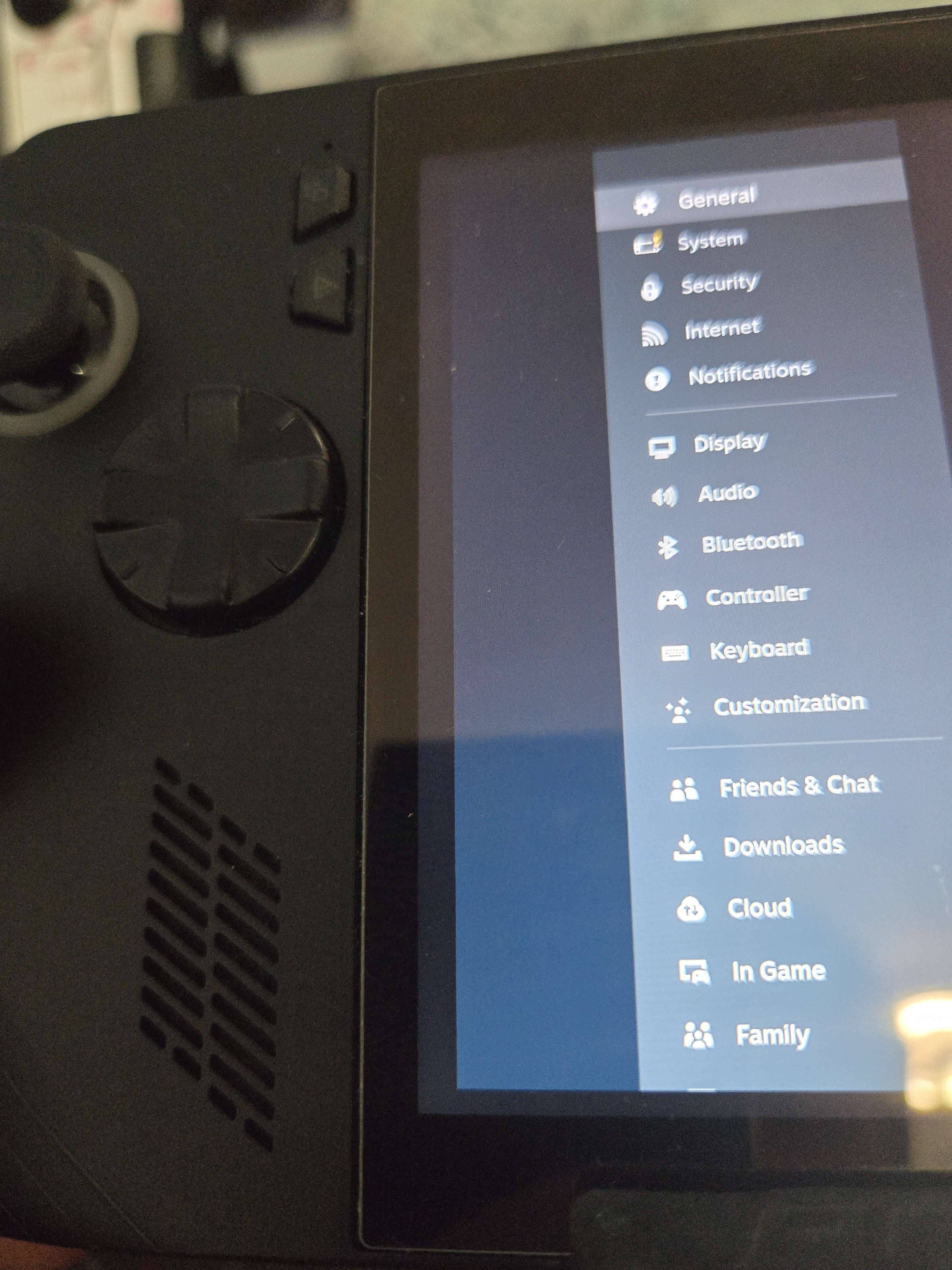
18 replies