Match colours of OBS recording to Davinci Resolve 19 export
Hello, hope you're well. I have a recording of Marvel Rivals that I want to cut out some parts, no other effects or editing required. I'm using Davinci Resolve 19 (version 19.1.3 build 7) to cut the clip and export it. However, no matter what project settings or export settings I choose, the colours look either crushed or washed out. I understand that Resolve might be overkill for this task, but I'm looking to learn it.
Previously, I was using mostly "Auto" settings in Resolve, but the colours looked all desaturated and washed out. However, I watched the video linked below and set the Data Levels to Full. The colours started to look better, but now the problem is that it looks high-contrast now, with dark areas becoming completely black and light areas becoming too bright.
https://youtu.be/phwSgNO99wQ?si=yAbIWLqOyhsrALEy
So far, I've managed to make it look somewhat closer to the original colours with still a little bit too much brightness, but I've fiddled around with the settings so much that I've completely forgotten what the export settings for the closest clip was. I've posted in the subreddit, the official Blackmagic forum and watched numerous videos online, but nothing is getting the colours right or even close to the settings that I forgot.
I need someone to look at all the data about the recording and tell me what the best export settings is for it, because I've numerous settings from online videos, forums, articles, etc. but nothing was able to match the colours of the recording. I'd appreciate any help I can get.
OBS Studio settings and MediaInfo data about the OBS recording are attached as screenshot.
PC Sepcifications:-
- CPU: AMD Ryzen 5 3600
- GPU: AMD Radeon RX6600
- Memory: 16 GB
- Storage: 1TB NVME SSD + 1TB SATA SSD
- Display: Gigabyte G27F
- OS: Windows 10 Home 22H2 build 19045
Marieta Farfarova
YouTube
Fix Gamma Shift in DaVinci Resolve (Check Your Data Levels Settings!)
Learn how data levels affect your videos and find out how to set them up correctly to avoid a gamma shift in DaVinci Resolve.
TIMECODE CHAPTERS:
00:00 - Introduction
00:49 - What are Data Levels?
01:35 - Video or Full Data Levels?
03:01 - How to check the data levels of your reference monitor?
06:11 - How to change the data levels of a file?...



132 Replies
Use these video settings for OBS

Using full range color is very challenging because it's not the standard yet and you have to be really careful with your color mangement across all of your applications to preserve it
They "gamma shift" is really just an application trying to fit the color space into a different color space, which is very hard to do unless you tell it exactly what settings the file was made with

this is how my recording looks vs the uploaded video on youtube exported with resolve
the only difference is the bitrate youtube presents it at
their player hud has a drop shadow that made the lower left of the video look a little darker than it actually is btw

Yeah, I changed the OBS settings, but I already have the recording file. So, is there a way to make the colours match?
I want to use the file that I already have to match the rendered clip from Resolve if possibe.
if you set the data level to "video" on the export tab it should be pretty close


the file on the left is the export vs the original recording displayed in resolve
if that doesn't look right you can try using a colore space transform node
I could be wrong on this, but set the input and output color spaces to the same thing, and then use different gamme settings like this

2.2 should match OBS's output
and higher gammas will essentially make the ouput brighter/darker depending on the input gamma setting
But I think the best option is just changing the data level like I mentioned
if it doesn't match as well as you'd like, I'm sure someone else here can chime in
Just make sure you're using sRGB/Limited in the future
so you don't have to deal with this stuff
Honestly, I really don't like the colours when I recorded in Limited colour mode. I was able to get the original recording to match the Resolve render before, but the colours appeared faded until I selected Full Data Levels. So I switched to Full.
I mean take a look at the screenshots from Limited colour render and the original. The render looks significantly faded. It's the same with the recording too when used Limited colours and sRGB mode.
I was hoping maybe there's some setting I can use to keep the richness of the colours that I see in the Full setting.


This the MediaInfo details about the clip that I managed to get the closest but forgot the settings. Would you be able to tell what the settings were from this? What is BT.470 System M for Transfer Characteristics?

What baffles me is that it looks exactly the same in the monitor of the Deliver page as it does in the original recording. I don't understand how it looks the same yet the rendered file has high-contrast.
GG @tukykarmakar, you just advanced to level 1 !
Ok, I managed to fix it and I think I also found the export settings that generated the closest clip. In fact, it wasn't any export settings at all as the latest fix I did was leaving the project settings to default (Davinci Color Managed) and selecting Rec 709 Gamma 2.2 for export. It was manually changing the gamma in the Colour page down to 0.8.
Attached the screenshots that show the current comparison. The original should be on left and correct render should be on right.
Please let me know if there's something I can do instead of adjusting the gamma in Colour page. Because theoretically, since I'm not applying any effects or editing anything, I should be able to select the proper colour space in Resolve during render/export.


Yeah, I know I got it really close. The original is slightly brighter but that doesn't matter. What I wanna know is why manually setting the gamma in the Colour page fixed this issue. I should just be able to select the correct colour space in the project and export settings
Thanks for finding a workflow that looks good btw
Full range can be useful so it’s good to see something that works
FYI, I don't have any professional grade monitor. I think my monitor covers 95% of DCI P3, according to the product page. So, good luck if you're interested in using Full colours
https://www.gigabyte.com/Monitor/G27F#kf
GIGABYTE
G27F Gaming Monitor Key Features | Monitor - GIGABYTE Global
Features 8-bit IPS-Grade Display, 95% DCI-P3 / 125% sRGB FHD, 144Hz with 1ms Response Time GIGABYTE Classic Tactical Features GIGABYTE Auto-Update AMD FreeS...
Jumping in here to say if everything is recorded appropriately, recording in limited would be completely unnoticeable from how it should look
Well in that case, something is definitely not set right. Because the Limited colours look bad on my setup.
However, the sRGB and Rec709 on Full looks quite identical.




Let me know if there's a video that can guide me to setup OBS right. I already watched a video online to set it up, but maybe some information was incorrect
I dont think there is such a thing as "bad" 😛 There should be correct, and incorrect. There is definetly some kind of mismatch in the 2nd set. Partial handled correctly should still yield 0 and 255 in output.
If partial (default) ends up misshandeled, then there is probably some override thats been done in Resolve to specify that the input content should be expected as full range, instead of partial (hence the washed out colors and range)
If partial (default) ends up misshandeled, then there is probably some override thats been done in Resolve to specify that the input content should be expected as full range, instead of partial (hence the washed out colors and range)FYI, the test images above aren't in Resolve, they're screenshots from my OBS capture.
sure, but screenshots of what? Not the preview, so must be a video file output by obs, I would assume.
The video player could easily be misshandling the full/partial range, and you can get experiences like that
I tested it in multiple video players and multiple devices, they seem to be having the same difference between full and partial ranges. Even if the players were mishandling, why would the partial look worse and washed out?
Usually it's more that Full is too punchy/contrasty and skews your perception
Partial is almost always handled correctly
I've come across several people that have had their video player, or video editor setup in such a way as to treat input as full range, and then you get this. The input is partial color range, but is being treated as full, hence you get the washed out look. Instead of black being 0,0,0, (top) its now 16,16,16 (bottom). White is no longer 255, its 235

but yeah, agree with addie, that is always not unusualy. One might be used to seeing the other type of mismatch, and you expect more punchy than what is correct/normal
It’s very common that people think the mishandled full is “correct” and come to prefer the overly-contrasty look and that causes complications
Well in that case, neither the Full or the Limited colour ranges look right. This is the original screenshot I got using PrtScr. The Limited recording was so bad that it's immediately noticeable.

I also noticed that the letters R and B in the recording aren't quite legible. I have my CQ level set to 15, don't know how low I have to select to make it legible.
Would changing the encoder from AMD HW H.264 (AVC) to AMD HW H.265 (HEVC) help to match the colours and quality?
GG @tukykarmakar, you just advanced to level 2 !
I think what you have is probably fine. Could you upload the video (of the test image)?
If you are worried about the tiny text on red etc, then that is very expected.
Almost all internet video is not full color (chroma) resolution. Its been chroma subsampled (https://en.wikipedia.org/wiki/Chroma_subsampling).
That means the color "resolution" has been decimated (lowered). yuv420 (4:2:0) is almost universal in internet video.
This is not usually noticable, hence its standard practice, since it drastically cuts the required amount of data to pain the picture.
Using your testscreen, and comparing. I cannot even tell them apart, outside of the super thin letters RGB CMY@tukykarmakar

sRGB Full
Rec709 Full
Rec709 Limited
sRGB Limited
Honestly, after uploading here, I don't see that much of a difference. But I think that's the compression by Discord.
However, when I rendered the project from DaVinci Resolve, the colours were looking washed out, like a thin layer of white plastic is layered over it
you really just need to provide source files at this point
Well, these are the source files. I recorded them right before I sent them. These aren't renders, they're recorded in OBS.
I might be interpreting this wrong, so please let me know.
If you want me to upload the original files created by OBS, without the compression, I guess I can upload to a cloud drive and send the link here
Here are the source files from my cloud drive https://drive.proton.me/urls/XAXKTZSQ08#ufHBW1QWTJ1g
Proton Drive
Securely store, share, and access your important files and photos. Anytime, anywhere.
Right, but you feel like the output files in OBS is already ok, right? Its once you put them into resolve, and then render/output from resolve that the videos are markedly bad/worse? Did you try with these test files? I would highly recommend trying with the limited/partial files (not full), and you should get the same thing out, maybe off by one in some places, but not noticable for humans normally
No, the OBS recordings look washed out in partial colour. And in Resolve, the full colour footage also gets washed out when in Auto or Video data levels. But if I use the partial colour recordings from OBS, there's no change but those colours don't look right.
If I have a full colour recording from OBS rendered out by Resolve in full data levels, the output video looks crushed with high contrast look.
Technically, even if I record in Full colour in OBS, I should be able to have settings in Resolve that don't affect the colours any further on output because I'm not doing any thing other than just cut out some clips. That was the first issue.
Now people are saying to use the limited/partial colour in OBS, but that is generating washed out videos. So now I have 2 issues.
This is the current situation

ok, I'm lost. I understood it as you already said that the obs output was ok..
Discord does not do any compression. If they look okay, thats because they are ok. I dont think there is anything wrong with this outoput
OBS output was okay in Full colour mode. If I use the limited colours, it looks bad. I uploaded test footage here with full and partial colours with each encoded in Rec709 and sRGB. Those 4 footage look fine in Discord, but not when I play them on my devices
right, so then its a playback issue. All of those files are fine. The partial files should look the same as they do in discord. If they dont, then the playback pipeline has broken handling
the full range files are frequently misshandeled by devices/software/players. Partial should be the same as in discord, so just focus on getting partial working first and foremost, to rule out problems. Forget that full exists until you have working partial
I tested the files in 3 devices with 2 different players each. How is it that all of their playback is broken?
how? Did you upload them to youtube? Did you copy the source files over somehow?
I tested on 2 PCs and an android phone. I copied them by connecting a cable to my phone and then copying from the phone to the other PC
ok, lets focus on the PCs first. So, the raw files were copied over, and what video player did you use?
could you also do a screenshot of the video in the video player on the PC?
I used VLC and MPC-HC. All of the screenshots I initially gave are from those players.
GG @tukykarmakar, you just advanced to level 3 !
These are all from MPC-HC
could you point to one of the screenshots?
This is from VLC
1: the first one is good, normal. Number 2 is washed out (partial vs full mismatch)
so, assuming the name on the images is correct, mpc-hc is configrued to force full range input handling. It reads every input as being full range, regardless of the input.
thats why the first one is correct (full range), and the 2nd is washed out (partial).
and that is also why everything coming out of resolve (partial) is washed out in that player
gotta undo that setting
This happens on VLC on my android phone too. I'll check for those settings in those players
listen, piling on stuff that does not work is not going to help solve things. We unfortuantely need to solve one thing at a time.
Lets first make sure partial range files are working correctly in mpc-hc, and we can go from there once the first problem is solved
I don't think I changed anything in the players other than making them default and have dark theme. I don't even know where the setting might be, I have to look it up.
I'm taking your file, that is washed out for you, and playing it in my mpc-hc, its not washed out, and it shouldnt be.

could be the renderer, could be shaders being applied, could be a lot of things. This is not normal behavior tho
You could try to reset/wipe all the config, and it should be back to normal
OK, I'll do that
wonderful 👍
should do the trick

Thanks, I'm gonna render a fresh one of the original clip and see the comparison
would be great if we were looking at the same file, so we can sanity check along the way. I'm just using the one you gave me already
makes is very apparant if its misshandeled
The clip is huge in size. The whole point of using Resolve was to cut it out to make it short, but the render is also the issue. So if you have about 1.5 GB space in your cloud, I can upload it there
I understand, but it does not really matter what the clip is. Why can't we just use the file above to test/check?
its tiny, it works perfectly for what we are trying to test/verify, we both ahve it, and we both know what its supposed to look like
Yeah, checking that too
its the only thing that matters imo, and you should be able to test it in 5 sec. Download and play
once that is out of the way, then we know that its correctly handling partial range input. WIthout this nothing else matters
I have the clips I sent here. I can just check those too
They still look different


I feel like you're getting way ahead, and want to test a whole host of things. Keeping it as narrow as possible, and do a single test at a time, and verifying that is in my opinion a better way of troubleshooting
Screenshots are taken from MPC-HC
yeah, its still wrong. How did you reset the settings?
Using this
I see. So its possible the renderer is kind of broken. Or maybe its some kind of wonky AMD setting... 😦 This is goign to be tricky I think.
I assume you didnt change anything after resetting? It restartet your player, right?
Yes.
If you press
ctrl+j in your mpc-hc, you should get a bunch of text. Could you screenshot that?
on partial partial file preferably


That green spike seems to be an anomaly, it's not happening again
Gotcha, that looks good. I really hope its not coming from DXVA2, but I don't think it is, unless there is some driver setting that I dont know about.
Could you go into options and screenshot the shaders?
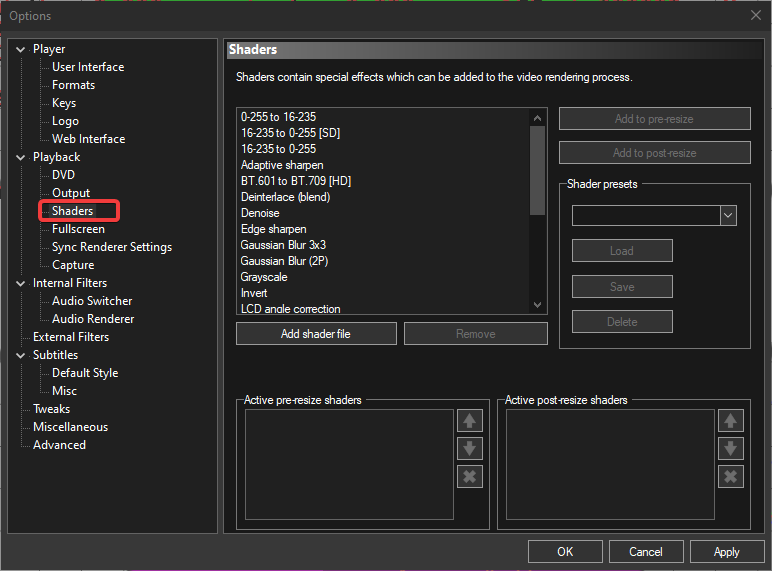
Yeah, not worried about the graphs, its just frametimes, we can ignore those

wait, wrong thing selected lol
null gives you nothing
video mixing renderer 9
OK, trying that
Probably need to restart it, or just drag the file back in after changing

Looks somewhat similar, but still a little different


GG @tukykarmakar, you just advanced to level 4 !
LOL! What is going on...
anyhow, this is at least better
so, the conclusion for me is now that there is a problem with the amd hardware decode. With this renderer, the range is correct. Its not perfect, but its now the same as mine (expected output), maybe off by 1 here and there
Personally, it worries me that the driver/hardware accelerated solution is not working as intended, and I would try to fix that
it also explains why VLC is also broken, because it uses the same underlying technology (DXVA2)
Ok, the right one is the original recording before changing the renderer and left one is after changing it.
The left one is rendered with Auto data levels in Resolve.
These look quite similar.


I personally think I would try to fix the underlying issues. Is your drivers from like 2021? There was a known decode bug with DXVA on older drivers.
I think it might be a good idea to make sure you are up to date, and probably reset anything changes/settings that has been made in the AMD control panel
No, I usually update to the latest ones as soon as they're available
Could you check what driver you are currently running?
BTW, I mislabelled the images. Right is the original with full colour, left is the new render
24.12.1
I must admit tho, this was an absolutely wild outcome. I never would have expected this. Very difficult to find problem, and probably not going to have an easy fix either
gotcha, seems good
not sure how to reset the AMD GPU driver settings, but I think that would be a good start. I would highly prefer to have it solved in the hardware accelerated video decode. Its used everywhere, so sucks to have no idea if what you are seeing on any program that does video is okay/correct 😦
the "normal" default video renderer used by MPC-HC and VLC should be working
dont know what else to say tho, its tricky. Personally I would at least try to reset the driver settings, and if that does not work, I'd do a clean install of the GPU drivers (should wipe all settings). Its up to you tho, this is as far as I'm able to help
It was already reset to the Default presets. I reset it when I first noticed the problem
damn 😐
You can do the same in VLC. Disabled should at least work with correct color (software decoding)

Give me 30 mins, gotta go. I'll come back and try that with VLC
Original in VLC

Rendered with Auto, played in VLC
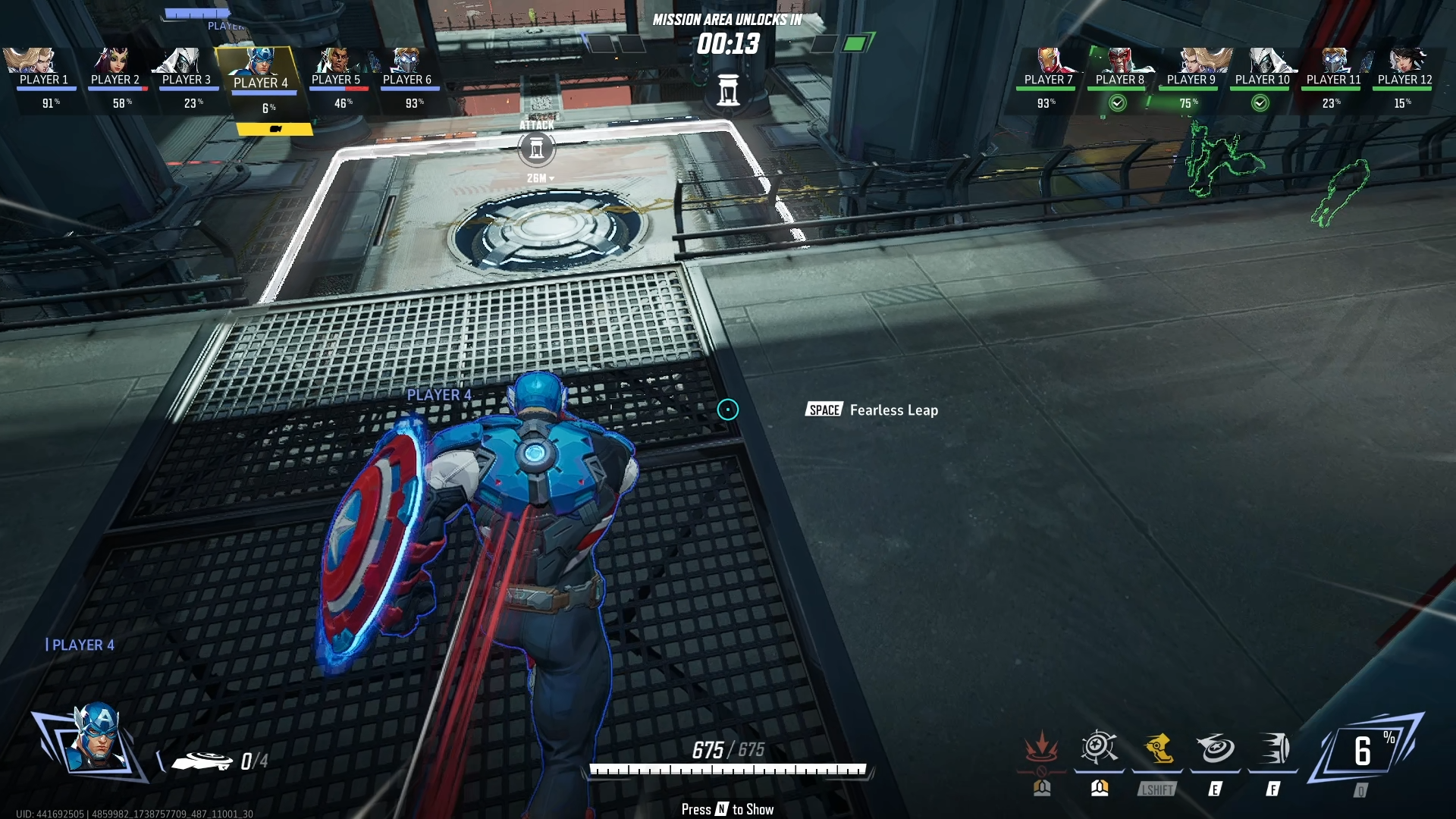
I think we may have found the issue, it's the auto settings of the playbacks. When using Disabled or the other setting in MPC, they're looking like what people were expecting them to look like.
However, when I take the screenshot of the frame using VLC's snapshot feature, they're looking different compared to what I posted here.
These screenshots above are taken by making them fullscreen and using PrtScr. MPC screenshots were taken using it's built-in feature and they were more accurate representation
Yes, agree. There is a problem with at least one of the hardware decode modes. Might be worth to try to submit a bug report to and, but it's tricky :p
The latest version of mpc-hc has a new decode mode that might work
Is it the one that you suggested here?
I'm testing this one: https://github.com/clsid2/mpc-hc/releases
its what I normally use, but I was not on the latest version (which has a new renderer). It looks and works good for me, and solved a minor problem I had.
Not sure if it will do anything for you tho. Depends on what modes are wonky on AMD
pretty sure we know at least DXVA2 is bad for you (older mode)
Yeah, I updated to that version recently. MPC has auto-notification for updates, but doesn't auto-update
I see. Yeah, you can try the new mode, see how it goes.

Overall, MPC seemed to have better features than VLC, that's why I used it. I guess they set default renderer to provide a blanket for really old videos
Yes, I dont like VLC at all to be honest. MPC-HC is usually quite good for me
I'm going to head out for a few hours. Best of luck :OBSHeart:
Yeah, it looks the same with the new renderer. I'm gonna try recording a fresh clip and render from Resolve again tomorrow.
Thanks for the help!
VLC is cool but it’s really outdated in some ways
Check your GPU driver settings for what color range it’s set to
I think we figured it out, it's the default playback renderer. My GPU settings are set to the manufacturer default settings
That’s not inherently a good thing
But yeah the playback renderer being at fault makes sense
I think my colour setting in the driver is normal. I don't think 6bpc is the best setting

VLC is notorious for bad handling of Full
Yeah, except it wasn't just VLC, it was also MPC. Both of their default renderers seem to wash out the limited/partial
yeah, that was what was so wild to me. I dont think I've seen that before. Obviously, both DXVA and dxVA, and d3d11 methods are all rendering for me correctly, in both mpc-hc and VLC, but for them its wrong in both. It has to be some underlying problem with the driver, or some kind of settings, as those graphics APIs just interop with the hardware decode components via the driver. Crazy stuff 🙂
Do agree, VLC does a lot of weird, but never seen this before
Hey guys, so I recorded two new Rec709 clips of the same gameplay, one in full and the other in limited colours. Then I created a project for each of the recordings and exported in Full and Auto data levels for each. The widely recommended settings (not just here, I've asked in other forums too) seem to be looking alright, so I'll keep the OBS at Rec709 Limited and Resolve at Auto in both Data Levels export settings and Colour Management project settings.
Here's the result for Rec709 partial recording exported with auto data levels and Davinci Colour Managed (SDR and SDR Rec709). They're indistinguishable from the original gameplay that I see with my eyes on my monitor.


However, I noticed something interesting in both Resolve render and MPC playback--
- Full colour range recording from OBS looks normal until you pause and go 1 frame back or forward. Then it looks high-contrast or crushed.
- Regardless of input files, the Resolve renders for both Auto and Full data levels look identical in MPC, and they don't seem to have the issue mentioned above.
Anyways, that's something I'm not interested in, you guys can have a crack at it. I'm happy with the current settings.
Thank you all for your time and input. You guys solved it when even the official Blackmagic forums couldn't help.
Let me know if you have questions, else it's okay for me to close this topic.
When set up correctly, full and limited SHOULD look the same in the player
So that’s a good thing
wonderful to hear. A bit sad that there is not good underlying fix for you in regards to the underlying issue (at least not easily, without a lot more effort), but happy you now have a solution / workaround :OBSHeart:
If it was some driver issue, then all videos would be affected. It seems like only the default player settings were affected.
As for other devices, I copied my settings from one PC to the other, and I was watching the phone on a low brightness. Turning up the screen brightness showed me that the limited/auto videos are okay, the full ones are looking high-contrasted
GG @tukykarmakar, you just advanced to level 5 !
No, not necessarily. It's certain graphics API interaction. It's complicated 😅
Yes, the phone experience is expected, hence we recommend partial/limited 🙂