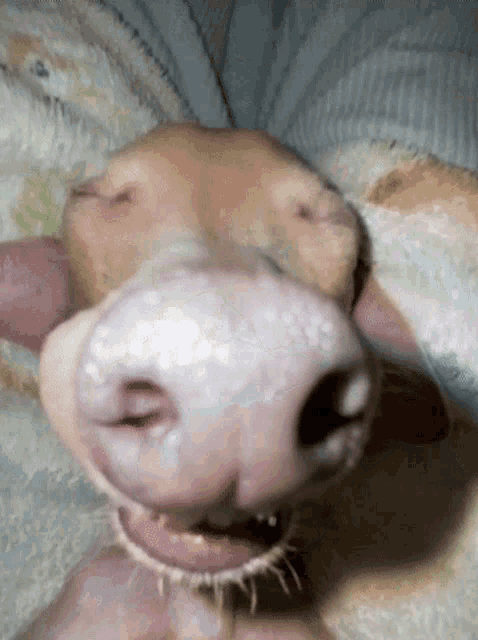Is your system 64-bit or 32-bit?
it seems likely you installed the wrong SDK version, but yeah, what OS are you using?
I can see the win 11 logo
or smth..
uh
ok, so you have windows 11, thats a 64 bit OS
you should use the 64 bit SDK
lets confirm, so open a terminal and type
dotnet --infoit trying to target x86 with a x64 dev kit, I'm confused
thats not how I interpret that message
I think you have the x86 SDK installed, and devkit requires x64
Uh, are you the OP to begin with...?
nay
lol
We await The Silent One, then
@Erik wake up
64
64
Oh heyyy, you're awake, nice!
Did you install the 63-bit SDK or the 32-bit one?
will tell you
yes
open a terminal/command prompt and type
dotnet --infoyesss
I installed it but it didn't work
listen
dotnet --infofooocusss
And he went to sleep again

x86 host, no SDKs installed, no other architectures found
okay, lets check if its the infamous TeBe bug
open up a file explorer and go to
NOT (x86)
check if there is a
dotnet64
okeyeyy


soryyy

okay, open that dotnet folder
is there a there?
Yes there is

okay, then its a confirmed case of the TeBe
because you have both dotnet hosts installed (x86 AND x64) and the x86 was installed first, its "blocking" the correct one from running due to PATH priority
so we're gonna adjust that path priority