9 Replies
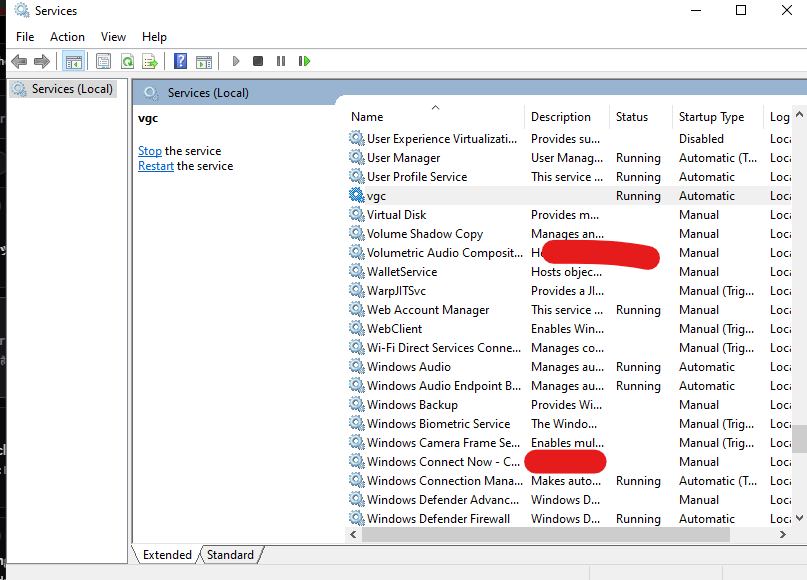
i have seted vgc to automatic also
;vgc
- Open the Task Manager > Details tab
- End the task on all VALORANT, Riot Client and VANGUARD-related apps/services
- Open the Control Panel > Uninstall a Program
- Uninstall Riot VANGUARD
- Open CMD as Admin and type these commands:
- sc delete vgc
- sc delete vgk
- Navigate to your C: Drive, then Program Files
- Find the VANGUARD folder and delete it
- Open the Riot Client and click update
- Restart your computer after the update
After you’re done with that:
- Press Windows key + R
- Type services.msc
- Look for vgc
- Right-click on vgc > Properties
- Change the startup type to automatic
- Start the services (if not started already)
We will be waiting for your response, thank you.
Follow these steps
ok
@Isabella✨ this is coming now
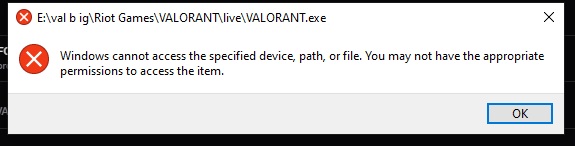
E:\Riot Games\VALORANT\live
Right click Valorant
Properties
Compatibility
Uncheck all of the boxes
Apply
Ok
E:\Riot Games\VALORANT\live\ShooterGame\Binaries\Win64
Right click VALORANT-Win64-Shipping
Properties
Compatibility
Uncheck all of the boxes
Apply
Ok
should i restart ?
now /
?
tysmmmmmmmmmmmmm
it got fixed
