TPM 2.0 error?
Can somone help me fix this or does anyone have a vid I can watch to fix it
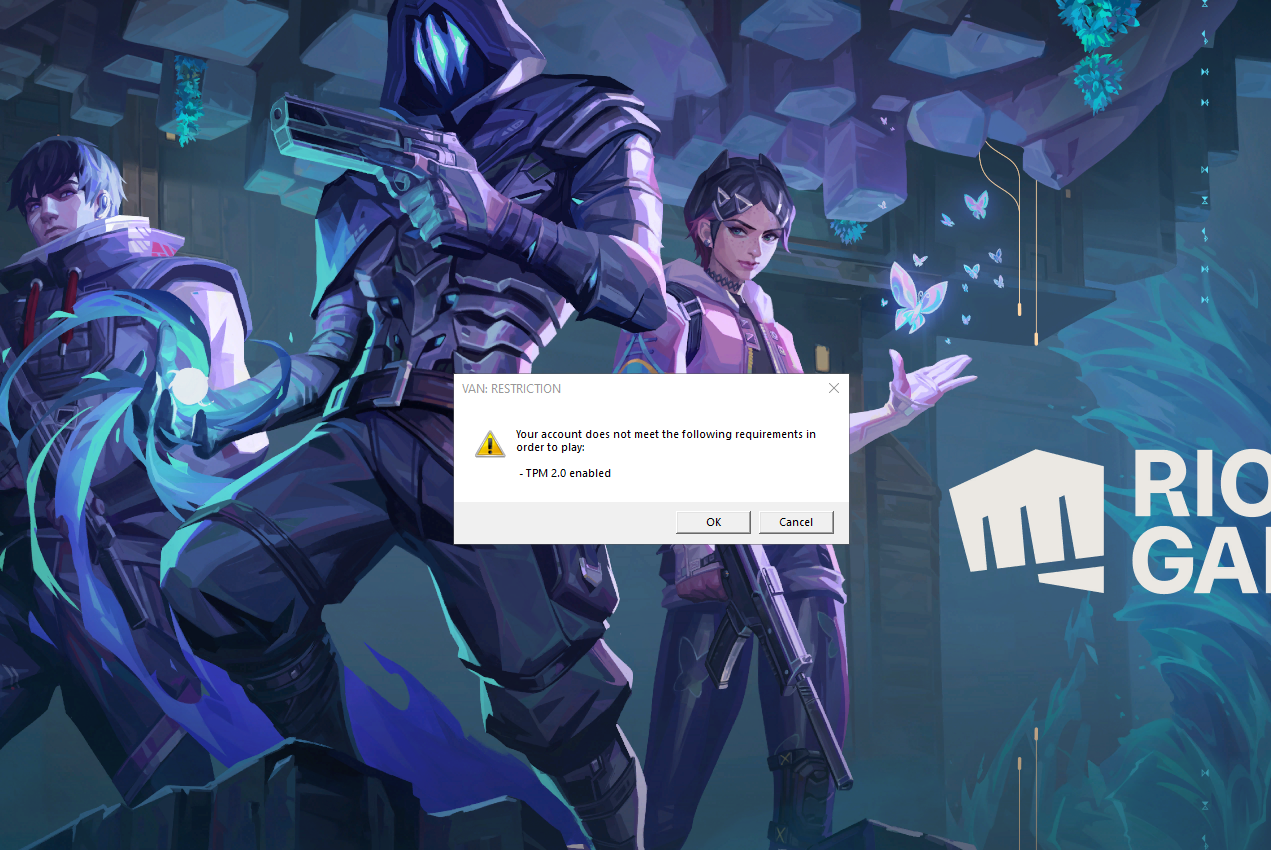
85 Replies
It seems like you're encountering the VAN: TPM 2.0 error in VALORANT. This usually means that your system's TPM (Trusted Platform Module) 2.0 is not enabled. Here’s a step-by-step guide to enable TPM 2.0:
1. Restart your computer and enter the BIOS/UEFI settings. This is usually done by pressing a key like
2. Navigate to the Security tab or the Advanced tab in the BIOS settings. Look for the option related to TPM, PTT (Platform Trust Technology), or fTPM (Firmware TPM). 3. Enable TPM. The option could be labeled differently, such as “PTT” for Intel systems or “fTPM” for AMD systems. Make sure you save the changes before exiting the BIOS. 4. Restart your computer and boot back into Windows. If you are not comfortable navigating the BIOS, here’s an official guide from Riot that may help: Riot Games TPM 2.0 and Secure Boot Guide
F2, F12, Del, or Esc during the boot process (the key might vary depending on your motherboard manufacturer).
2. Navigate to the Security tab or the Advanced tab in the BIOS settings. Look for the option related to TPM, PTT (Platform Trust Technology), or fTPM (Firmware TPM). 3. Enable TPM. The option could be labeled differently, such as “PTT” for Intel systems or “fTPM” for AMD systems. Make sure you save the changes before exiting the BIOS. 4. Restart your computer and boot back into Windows. If you are not comfortable navigating the BIOS, here’s an official guide from Riot that may help: Riot Games TPM 2.0 and Secure Boot Guide
I am an AI and I can make mistakes, please verify my answer. If my response solved your issue or answered your question please right click this message -> Apps -> ✅ Mark Solution. Thank you!Enable TPM 2.0
how do i do that
lol
igh
GuideRealm
YouTube
How To Fix Secure Boot & TPM 2.0 Error In Valorant (Enable) - Full ...
Learn how to fix secure boot and tpm 2.0 error in valorant and enable them in this video. For more videos like this then please leave a like.
GuideRealm is the home of technology-based how-to's, guides & tips
Equipment & tools I use (affiliate links):
Tubebuddy (YouTube tools): https://www.tubebuddy.com/pricing?a=Tucker
Microphone: https://amz...
thx man
so i just restarted and it was already enabled is there another thing i need to do to fix this?
win+r, msinfo32, send a photo
of my system info
?
@Wans stuff is enabled still not working tho
is there any of these for an intel motherboard
do yk how to do this for a intel motherboard
^
Please follow
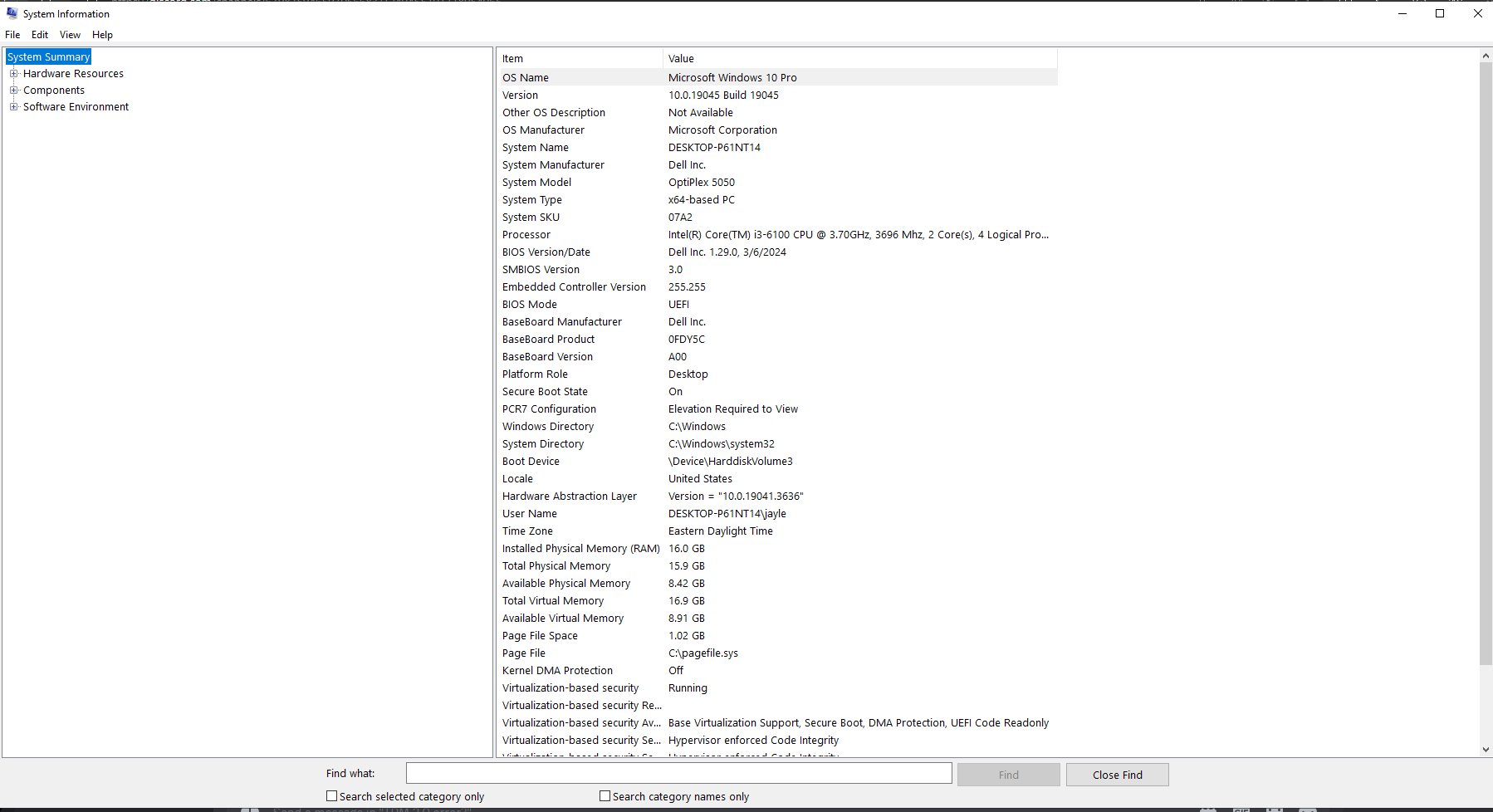
win+r, tpm.msc, send a photo
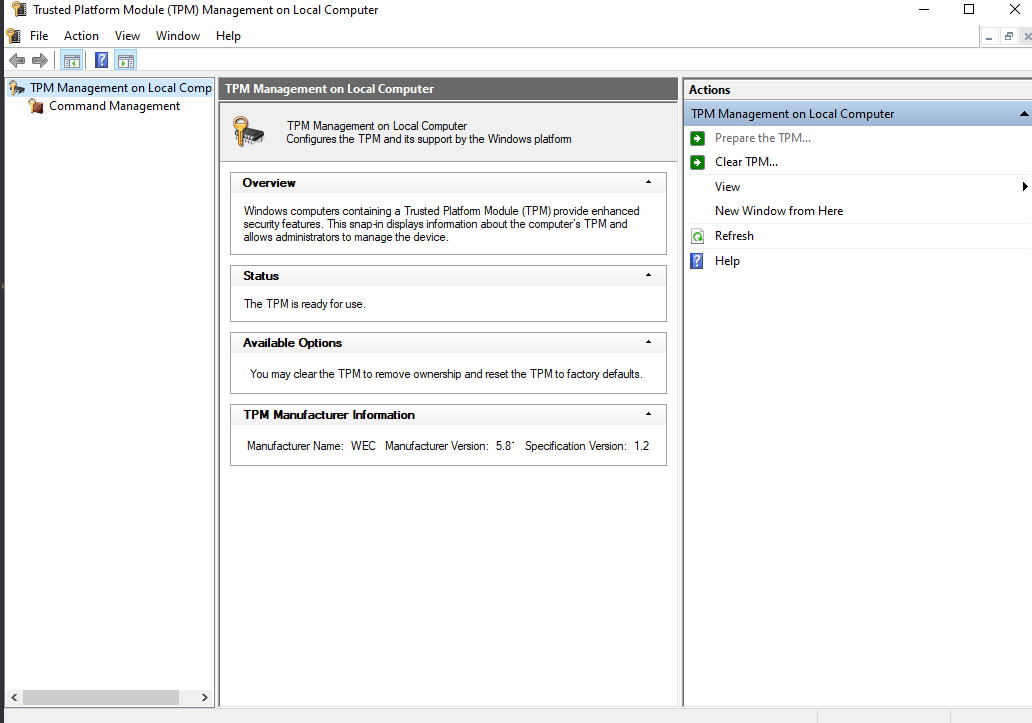
its only giving my that error on that account
ok
downloaded
its a viruz boom ur pc gone :val_CatBigStare:
@Saucywan
hes selling ur info to the chinese bus drivers.. :Brim_Pensive:
REALLY?
oh shi
yeah man.. :Brim_Pensive:
fuck bro
is there anything i can do
its okay tho atleast u can play valorant after tech support guy comes back
atleast thats a W :val_CatBigStare:
What?
Please don't lie to people
still got the error
:val_KekwSob:
That was not what the program was for
Its sarcasm sorry saucywan 😔
oh well im ready for the next step then
Did you download and run it?
yea then i restarted my pc
win+r, tpm.msc, send a photo
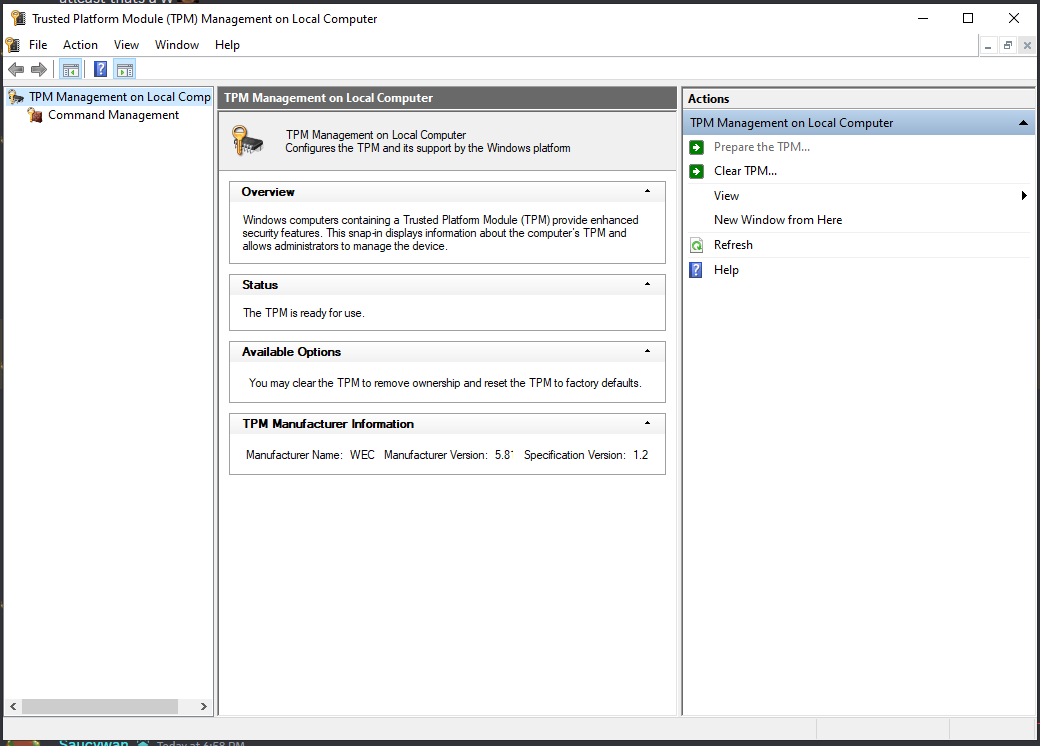
And you sure it didn't error?
No downloaded it fine nothing popped up, then i just restarted
@Saucywan
It should auto restart
You ran it right?
yea it didnt auto tho
Can you record a video of you going though it
yea
wait wym
u want me just to reopen it?
download
Just run the downloaded file
ok
@Saucywan yea its not doing anything
vid^
hm
Did it do something originally before?
there was additional update i just found, it just finished thats it tho
weird right
https://dl.dell.com/FOLDER07624948M/1/DellTpm1.2_Fw5.81.2.1_V5_64.exe
^
I believe I provided you the wrong file
ok somthing popped up this time
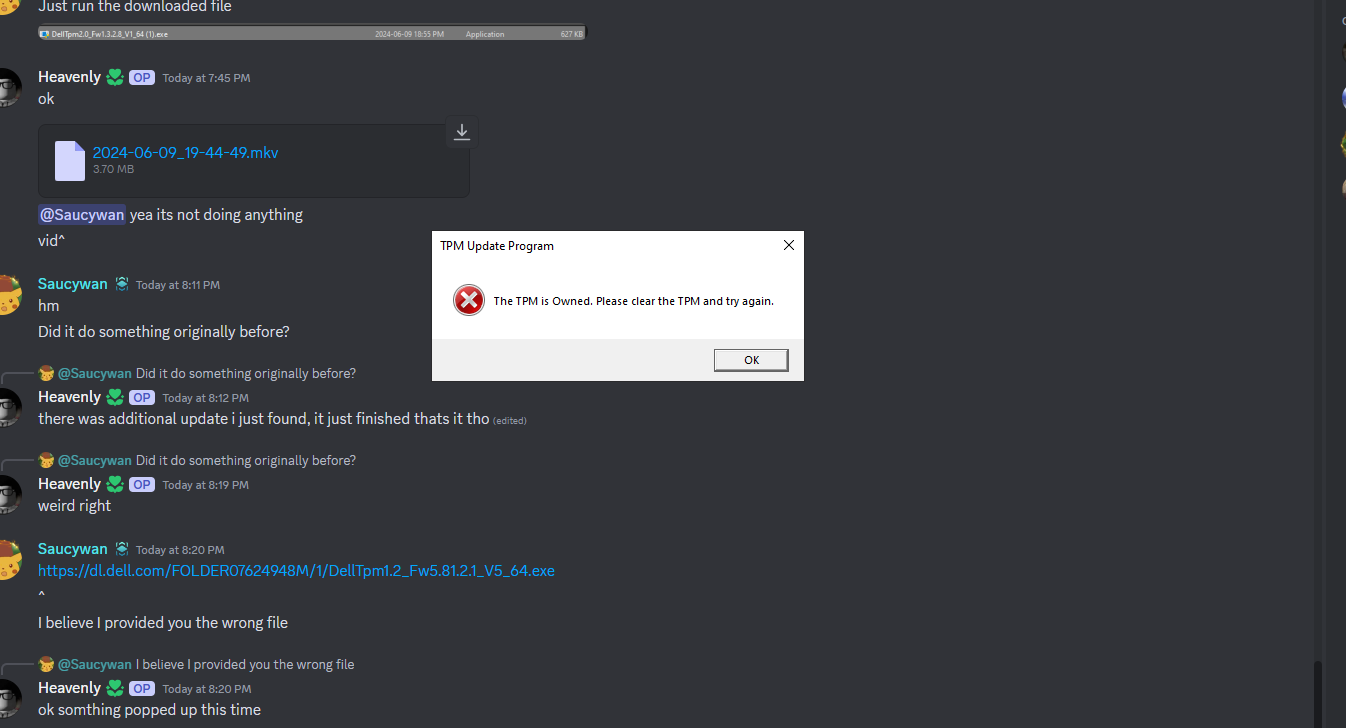
Launch the PowerShell Command window in Administrator mode.
1. At the Powershell command prompt, start the command:
Disable-TpmAutoProvisioning2. Confirm the following results:
AutoProvisioning: Disabled
k its disabled
1. Reboot the system, to BIOS Setup by pressing F2.
2. Go to Security > TPM 1.2/2.0 Security.
3. Click the Clear checkbox and select Yes to clear the TPM settings. (You can skip it if the item is disabled)
4. Click Exit to save changes.
5. Reboot system to Windows
ok brb
i need to enter a recovery key right
If you have Bitlocker enabled
how do i disable it
For mine is -secure boot enabled i tried to enable and disabled it and its the same thing but on another account it doesn't occur this issue is it like valorant banned an account secretly, but i didn't do anything wrong for that to happened-
Here it says on my main but on alts it doesn't or its just a patch bug?
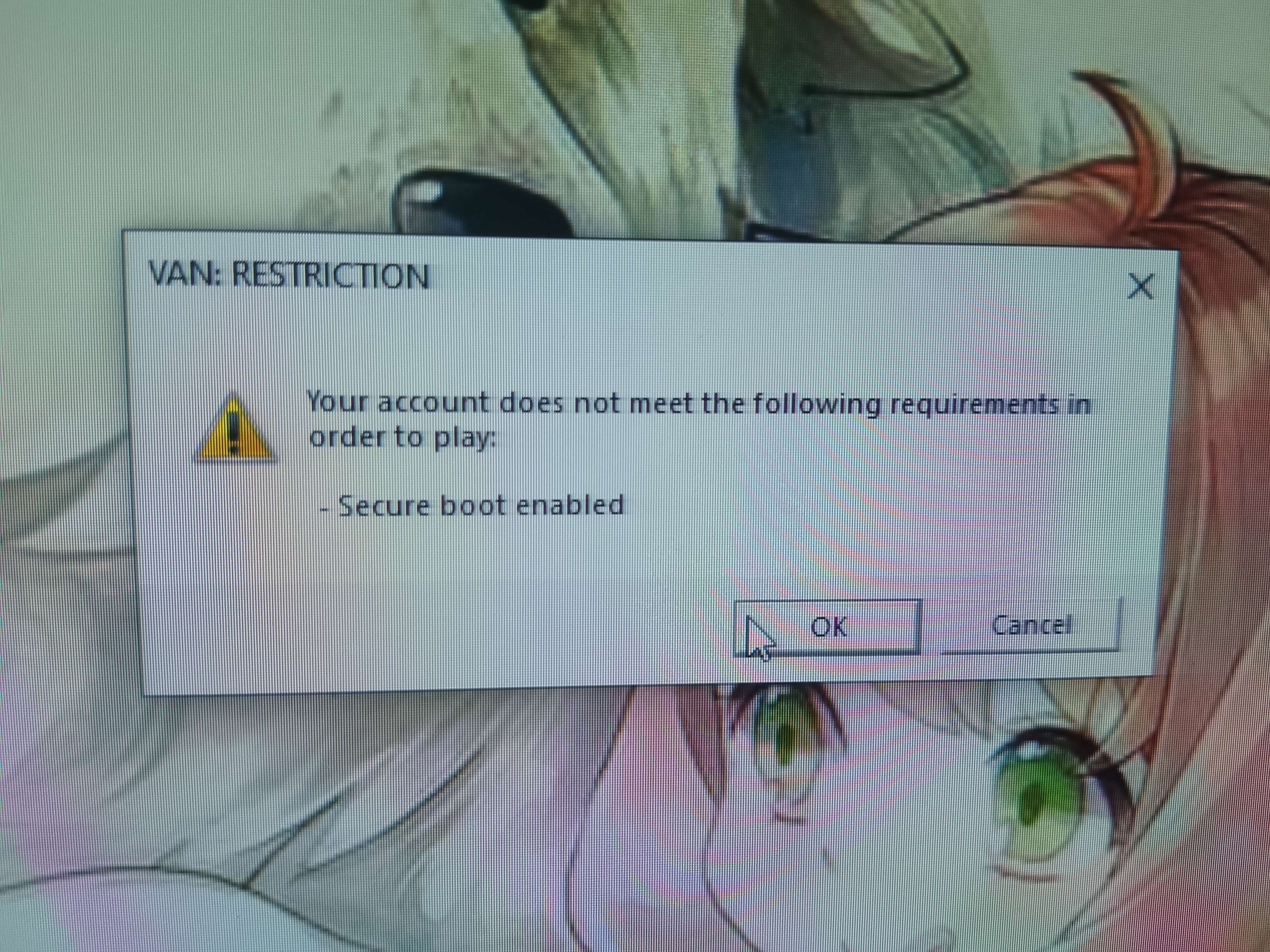
When it was happening for me
Do you have it enabled?
It is not a bug
Vanguard imposes restrictions based on requirements
The restrictions can be account based
Or they could be device based
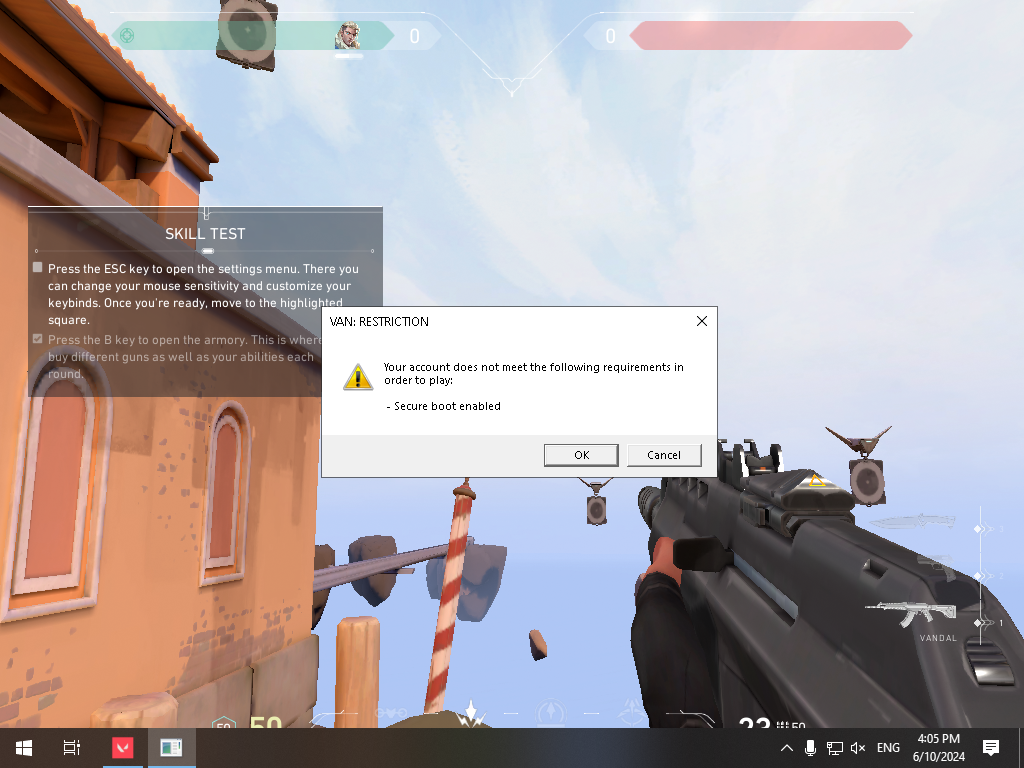
what its happening
Why does it occurred? Did i mess something?
It depends on some factors about ur account/pc
Based mostly on trust factor for windows 10
It is mandatory for all win 11 pcs
finally did it
Was busy
lol in and still doing this
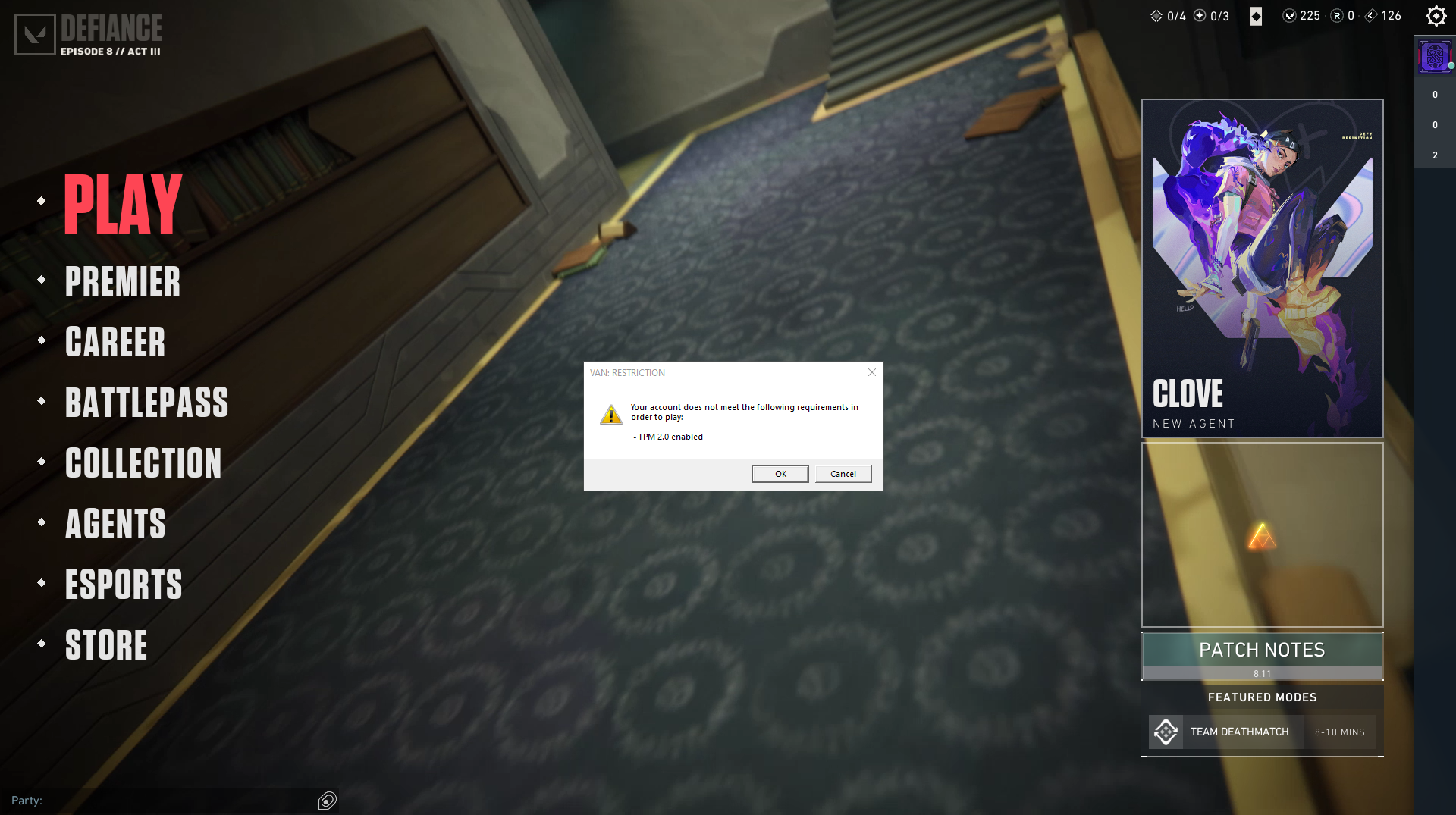
rdy for nxt step
Now run the program
what program
^
ok done and restarted
Rdy for next step
Did it actually pop up with something this time?
When I reopened it it gave me some messages then it auto restarted
@Saucywan
win+r, tpm.msc, send a photo
I've been having a similar issue with a tpm 2.0 error. In my bios I can enable it but when I save and exit it automatically disables. My motherboard is a ASRock brand
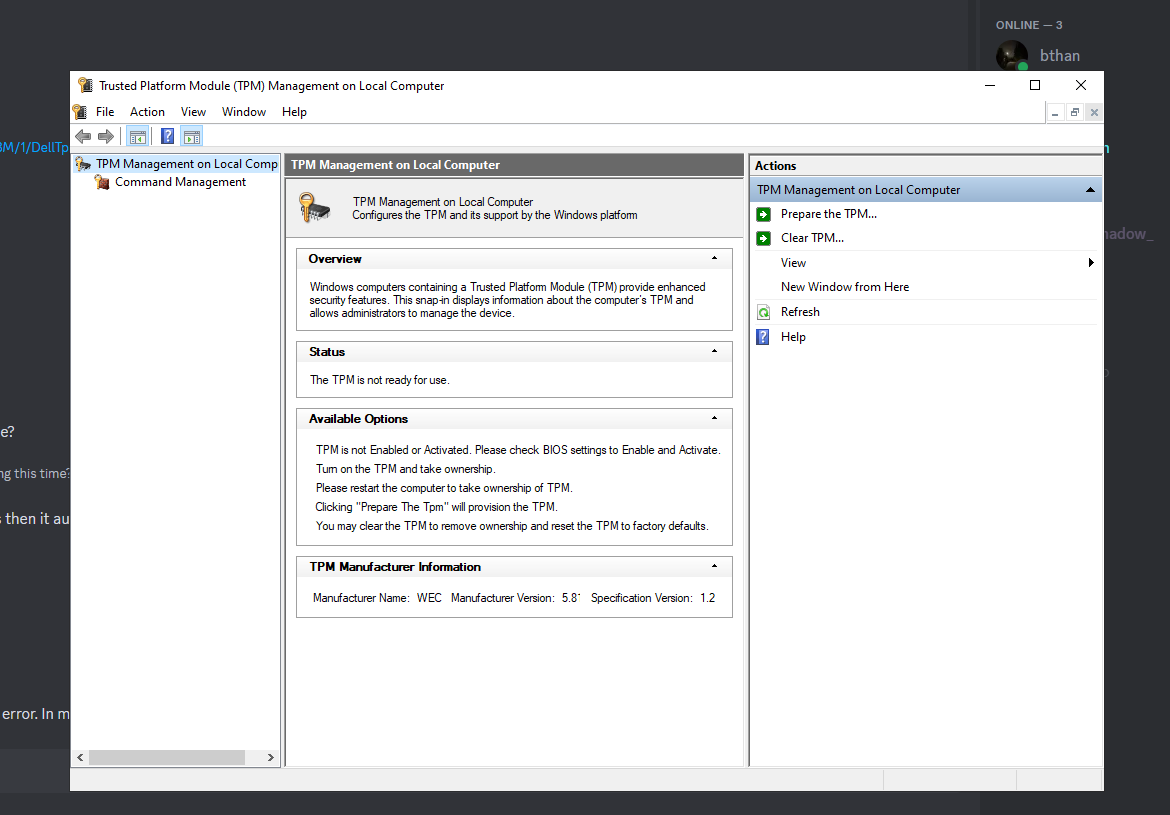
@Saucywan
Hmm
Can you run it again and show the message please
yea
mb
@Saucywan
@jidat take over :)
I’m going to bed now
:val_HelloBro:
Halp @jidat
@Saucywan can you still help?
Yes
One sec
Now try using this one
And see if you get a pop up or not
Ok
no pop up
Solution
You may want to contact dell
for help
As this is no longer a Valorant problem
And I can no longer help you
ok ty for trtying