14 Replies
The error message VAN9003 indicates that you need to enable Secure Boot to run VALORANT. Follow these steps to enable Secure Boot:
1. Check BIOS/UEFI Mode:
- Before enabling Secure Boot, verify if your system uses Legacy BIOS or UEFI. If it uses Legacy BIOS, do not proceed as enabling Secure Boot can cause your system to become unbootable.
- Follow this guide to determine your system type: Check BIOS/UEFI Mode
2. Enter BIOS/UEFI Settings:
- Restart your computer and enter BIOS/UEFI settings (usually via pressing a key like F2, F10, DEL while booting up).
3. Enable Secure Boot:
- Navigate to the 'Boot' tab.
- Find the 'Secure Boot' option and enable it.
- Save changes and exit BIOS/UEFI.
4. Check if VAN9003 Error Persists:
- Start VALORANT and see if the error is resolved.
For more details, refer to the official Riot support article: VAN 9003 Troubleshooting
I am an AI and I can make mistakes, please verify my answer. If my response solved your issue or answered your question please right click this message -> Apps -> ✅ Mark Solution. Thank you!VALORANT Support
Troubleshooting the VAN9001 or VAN 9003 Error on Windows 11 | VALORANT
This article applies only to Windows 11 users.
About Secure Boot and TPM 2.0
Trusted Platform Module (TPM) and Secure Boot are security technologies that allow Windows 11 to boot programs using a ...
enable secure boot in your bios...
how do i enter my bios?
win+r, msinfo32, send a photo
secure boot is on
but still wont work
^
Please send the photo
what part do u need
Most of it
top bit
You can remove any sensitive information that you deem necessary to remove
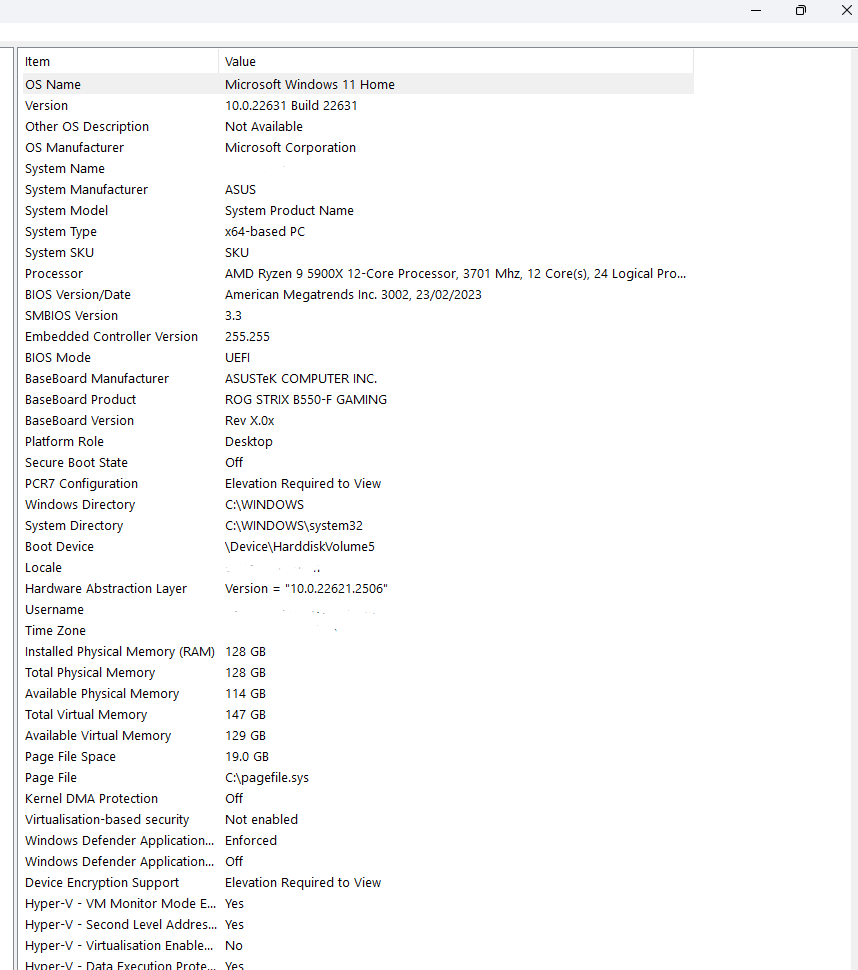
Official Support | ASUS Global
[Motherboard] How to enable or disable Secure Boot ? | Official Sup...
Follow this article
To enable secure boot
is it off?
thanks
