Need Help with Bazzite Install on Lenovo Legion Go! ACPI Errors and Media Check Fails!
Hi everyone,
I’m trying to install Bazzite on my Lenovo Legion Go, but I keep running into the same issue no matter what I do. I’ve attached a photo of the error screen for reference. I’ve tried different USB sticks (usb a & c), tried different ISO images (tried one from github), and created the bootable USB on different computers. The usb c stick that I tried went directly into the device, and only the mouse and keyboard went into the dongle, and to no avail. I’ve also disabled Secure Boot in the BIOS. Despite all this, I’m still getting ACPI errors and the media check fails every time. I’ve updated my BIOS to the latest version and followed all the troubleshooting steps I could find on Google and Reddit. I have watched Aru's video and Cyber Dopamine's video and still nothing. I’m really excited to use Bazzite and would greatly appreciate any help or suggestions you might have. Thank you in advance for your help!
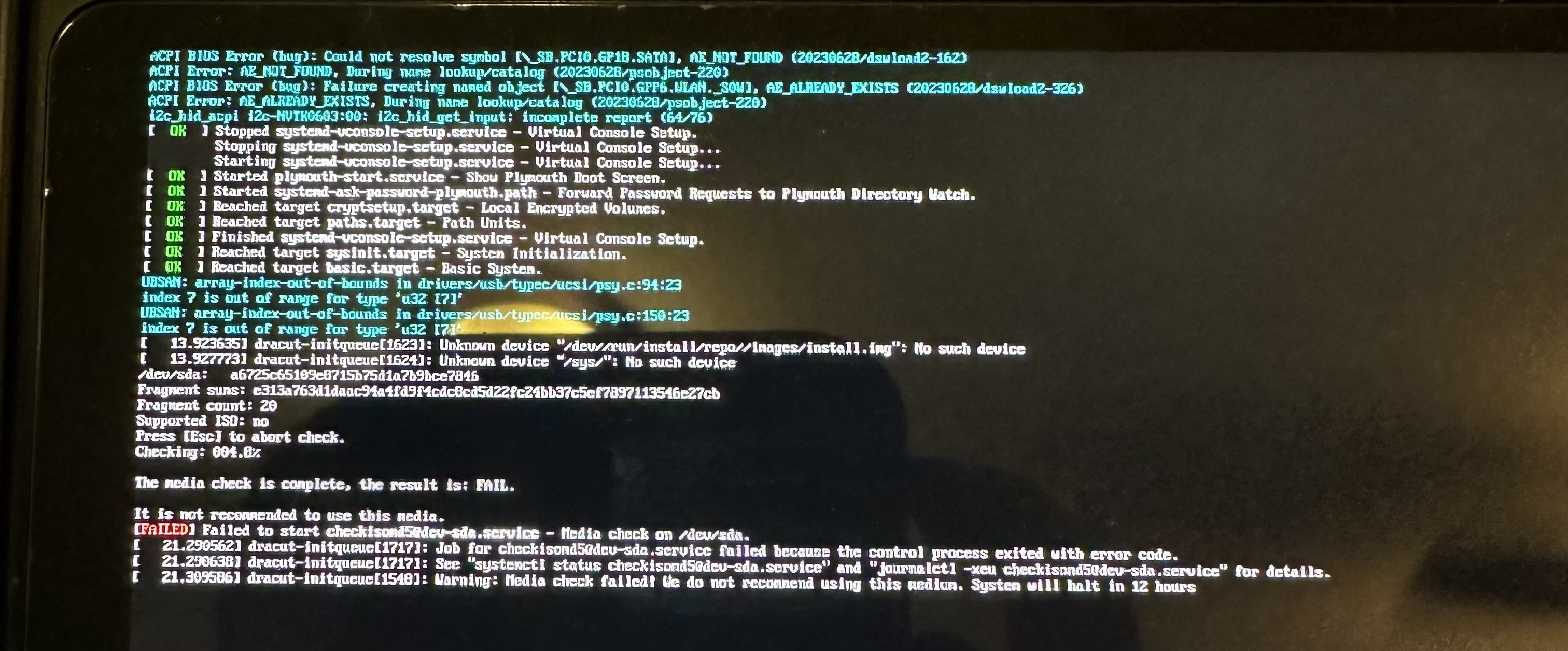
4 Replies
A few things to check:
1) First do a checksum on the ISO image (I usually use 7zip to do this and compare it to the checksum provided next to the download button on the Bazzite website)
2) You might have a faulty USB drive, have you tried a different USB flash drive?
3) If you are using Rufus, try Ventoy or Etcher or Fedora Media Writer for creating the USB
4) If the image is fine, when you boot Bazzite try and select the "Install bazzite" option rather than the "test this media" option but only do that if you have done a checksum and that's fine
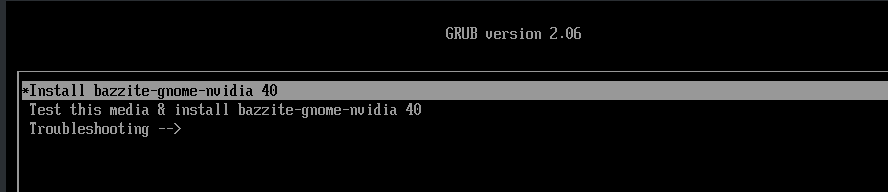
I already did steps 1-3, but step #4 did the trick! Wow, now it seems so obvious, but I never like to try anything different when following a guide or tutorial so I never bothered just skipping the tests. If anyone is reading this in the future, and are having the same exact issue, just install bazzite without testing the media and you should be fine. Thank you so much @wolfyreload for your help! You rock!
Glad that worked. 🙂
skip the media check, i think it might be broken atm. when you boot just select the "install" option instead of the media check by pressing
up on the keyboard and then enter.
Just verify the ISO you downloaded by checking the sha256 sum and verify it is identical to the one we have on the website
oh now the rest of the messages loaded. nvm 🤣