Cant Change Resolution on Legion Go
Hi Everyone,
I can't change resolution on the legion go. When i try to change the properties for a game it gets ignored (All games report 2560*1600 even when i set 1280x800 in steam).
When i try to change it in Desktop mode this happens. Anyone having a idea what i can do? I have all updates installed
11 Replies
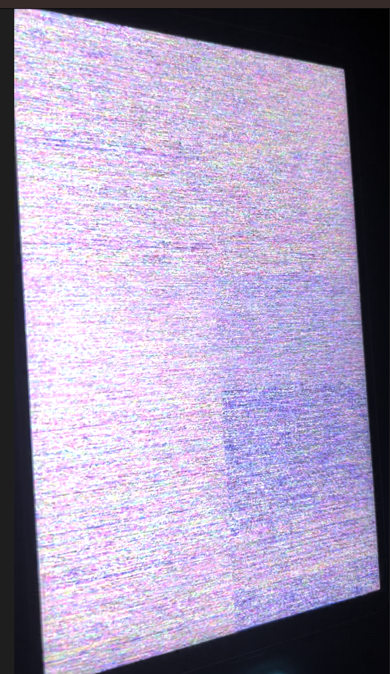
1280x800 is forcibly overriden to native screen resolution
otherwise every game would be set to that unless you manually changed it
all other resolutions should work
This can happen if your refresh rate is set improperly
do not try to change the resolution of the legion go
you can do it through the properties of steam, because thats not the actual display resolution
the go only properly supports 1600p at 60hz and 144hz
if you want to change the resolution in desktop, depends on your desktop environment but what you want is a form of adaptive scaling
I can look into overriding gamemode to enforce this like we did refresh rate
speaking of
you need to disable gnome adaptive brightness on the go
kk, easy fix
Okay .... im still a bit confused. When i start a game it defaults to 2560*1600 Resolution in Options and has very bad performance (e.g. Spider Man Remastered). It doesnt matter if i choose another resolution or even something extreme like 800x600.
All i want is games starting in game mode to be 800p by default
All i want is games starting in game mode to be 800p by default
Use 1000p for now
That works
800p is a special case where it does not
Don't touch the resolution in desktop mode that's unrelated
I tried the native Resolutions (2560x1600,1920x1200 and 1280x800) and 1000p (i guess its 1600x1000?). None of those gets applied to my games. I always get 2560x1600 as default in the games i tested (Baltaro. Thronefall, Spiderman). When i choose Borderless, 2560x1600 is the only resolution i can choose
I can go fullscreen and change resolution to 1280x800. But im not sure if it's the same as reducing display resolution in terms of battery life
Borderless is weird. Do full screen and use the steam properties
If you use the in-game setting that also works but
Steam fsr will not work
Okay, thank you. I think this resolved my issue.