I keep getting the TPM message
I have done all the steps to enable tpm but I can’t get it to show when I hit win+r and type the TPM command
20 Replies
Windows 11 By the way
I’ve done everything the Val website says to
Please press win + r. Then, enter msinfo32. Then, send a photo of the app that opens
Please press win + r. Then, enter tpm.msc. Then, send a photo of the app that opens
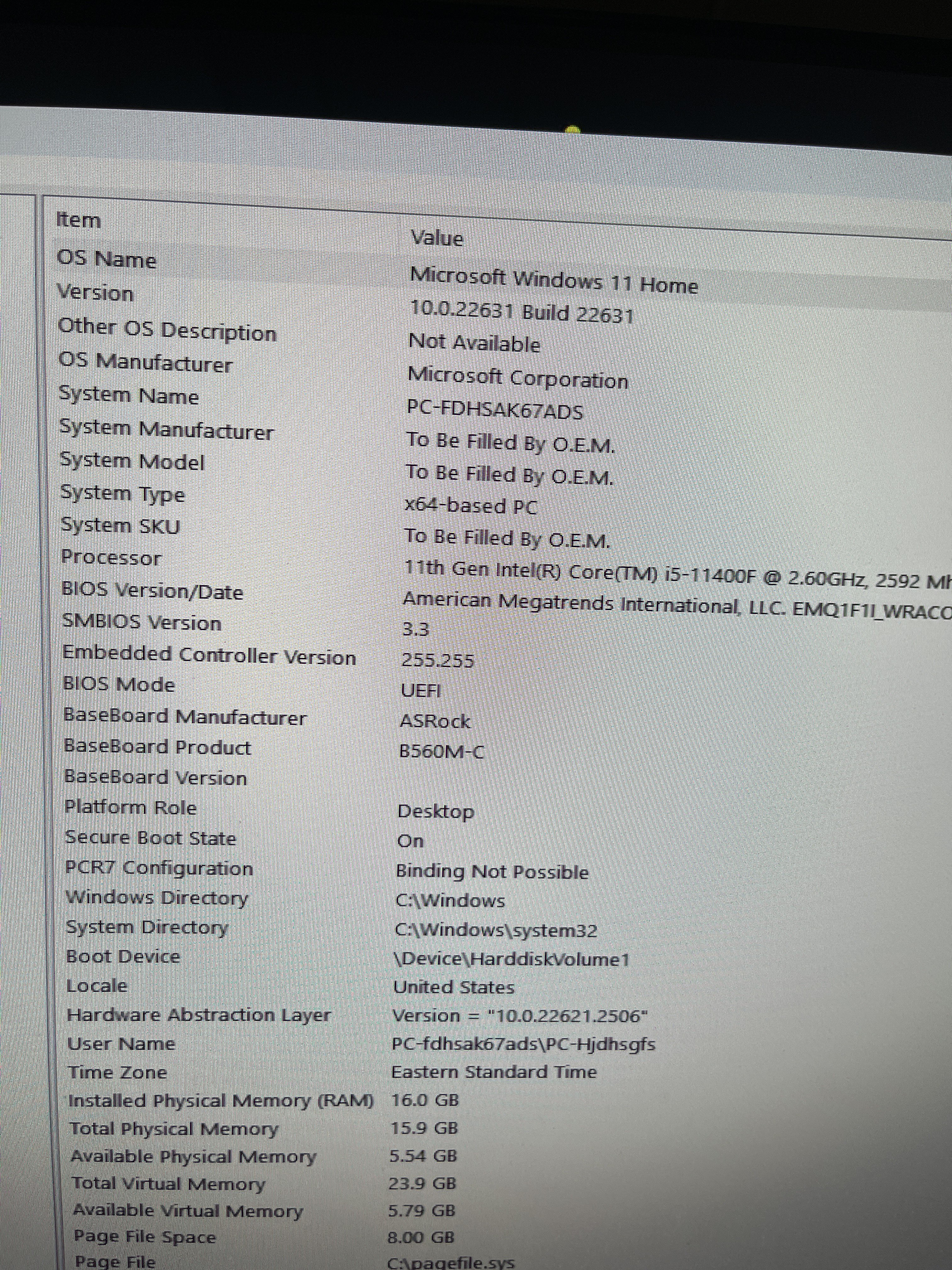
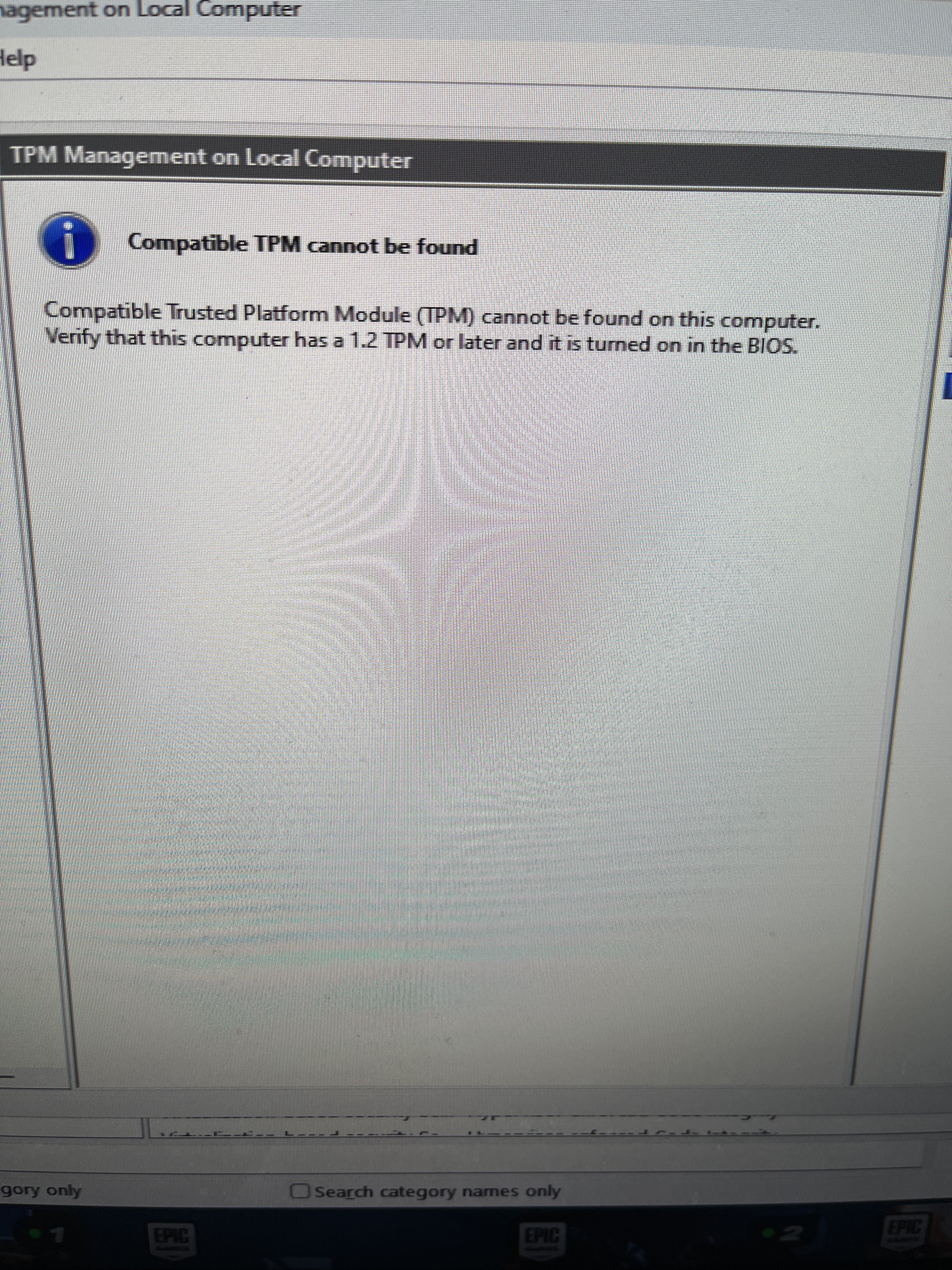
Don't ping me
Mb
Enter BIOS by repeatedly tapping "Del" on startup of the PC
Enter the "Advanced" Tab. Click on "CPU Configuration":
Click on "Security".
Click on "Intel Platform Trust Technology"
Set to "Enable"
Go to the Exit tab and select "Save changes and exit".
It is enabled
I’ve done that
MB
forgot to click no ping
I’ve disabled and re enabled it to
No luck
Send a photo for the bios please
What specifically
I’ve enabled secure boot
Tpm
Have the trust thing
I don’t have a tpm spot on my bios
I’ll send a pic of Intel thing to
Tho
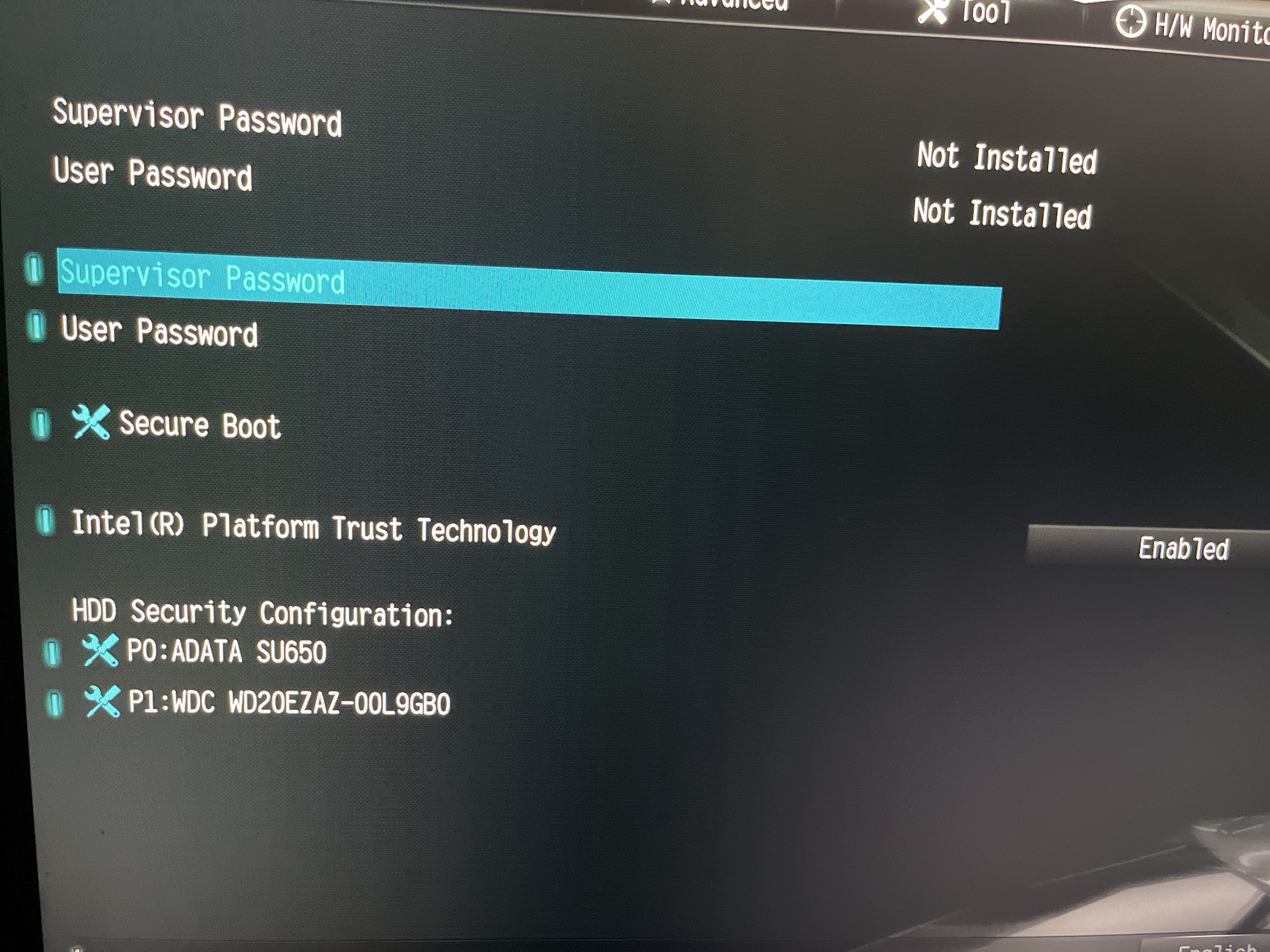
I can’t take a picture of anything else I gotta do something but if you tell me I’ll do it when I get back
Update your bios
Ok do you know how?
Yes
Do I need to flash it or just update
You update your bios by flashing it
Ok I’ll look up how when I get back I saw when I looked up i just need to download something from my motherboard website
Thanks